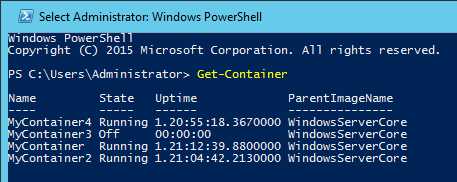Posted in
Windows Powershell,
Windows Server |
No Comment | 1,912 views | 04/10/2015 20:22
Windows Containers are finally here! Lets start our new series :)
Container management is very similar to Hyper-V management. For example:
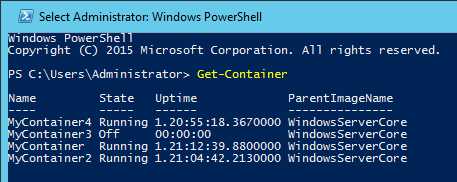
Lets check our commands:
PS C:\Users\Administrator> get-command *container*
CommandType Name Version Source
----------- ---- ------- ------
Function Install-ContainerOSImage 1.0.0.0 Containers
Function Uninstall-ContainerOSImage 1.0.0.0 Containers
Cmdlet Add-ContainerNetworkAdapter 1.0.0.0 Containers
Cmdlet Connect-ContainerNetworkAdapter 1.0.0.0 Containers
Cmdlet Disconnect-ContainerNetworkAdapter 1.0.0.0 Containers
Cmdlet Export-ContainerImage 1.0.0.0 Containers
Cmdlet Get-Container 1.0.0.0 Containers
Cmdlet Get-ContainerHost 1.0.0.0 Containers
Cmdlet Get-ContainerImage 1.0.0.0 Containers
Cmdlet Get-ContainerNetworkAdapter 1.0.0.0 Containers
Cmdlet Import-ContainerImage 1.0.0.0 Containers
Cmdlet Move-ContainerImageRepository 1.0.0.0 Containers
Cmdlet New-Container 1.0.0.0 Containers
Cmdlet New-ContainerImage 1.0.0.0 Containers
Cmdlet Remove-Container 1.0.0.0 Containers
Cmdlet Remove-ContainerImage 1.0.0.0 Containers
Cmdlet Remove-ContainerNetworkAdapter 1.0.0.0 Containers
Cmdlet Set-ContainerNetworkAdapter 1.0.0.0 Containers
Cmdlet Start-Container 1.0.0.0 Containers
Cmdlet Stop-Container 1.0.0.0 Containers
Cmdlet Test-ContainerImage 1.0.0.0 Containers |
PS C:\Users\Administrator> get-command *container*
CommandType Name Version Source
----------- ---- ------- ------
Function Install-ContainerOSImage 1.0.0.0 Containers
Function Uninstall-ContainerOSImage 1.0.0.0 Containers
Cmdlet Add-ContainerNetworkAdapter 1.0.0.0 Containers
Cmdlet Connect-ContainerNetworkAdapter 1.0.0.0 Containers
Cmdlet Disconnect-ContainerNetworkAdapter 1.0.0.0 Containers
Cmdlet Export-ContainerImage 1.0.0.0 Containers
Cmdlet Get-Container 1.0.0.0 Containers
Cmdlet Get-ContainerHost 1.0.0.0 Containers
Cmdlet Get-ContainerImage 1.0.0.0 Containers
Cmdlet Get-ContainerNetworkAdapter 1.0.0.0 Containers
Cmdlet Import-ContainerImage 1.0.0.0 Containers
Cmdlet Move-ContainerImageRepository 1.0.0.0 Containers
Cmdlet New-Container 1.0.0.0 Containers
Cmdlet New-ContainerImage 1.0.0.0 Containers
Cmdlet Remove-Container 1.0.0.0 Containers
Cmdlet Remove-ContainerImage 1.0.0.0 Containers
Cmdlet Remove-ContainerNetworkAdapter 1.0.0.0 Containers
Cmdlet Set-ContainerNetworkAdapter 1.0.0.0 Containers
Cmdlet Start-Container 1.0.0.0 Containers
Cmdlet Stop-Container 1.0.0.0 Containers
Cmdlet Test-ContainerImage 1.0.0.0 Containers
I can create a new container with following command:
New-Container -Name "MyContainer" -ContainerImageName WindowsServerCore -SwitchName "Virtual Switch" |
New-Container -Name "MyContainer" -ContainerImageName WindowsServerCore -SwitchName "Virtual Switch"
If you install Windows Containers with Microsoft Documentation, then you should have a virtual switch called “Virtual Switch” in your environment.
New-Container accepts many parameters:
NAME
New-Container
SYNTAX
New-Container [[-Name] <string>] -ContainerImageName <string> [-ContainerImagePublisher <string>]
[-ContainerImageVersion <version>] [-CimSession <CimSession[]>] [-ComputerName <string[]>] [-Credential
<pscredential[]>] [-MemoryStartupBytes <long>] [-SwitchName <string>] [-Path <string>] [-AsJob] [-WhatIf]
[-Confirm] [<CommonParameters>]
New-Container [[-Name] <string>] -ContainerImage <ContainerImage> [-MemoryStartupBytes <long>] [-SwitchName
<string>] [-Path <string>] [-AsJob] [-WhatIf] [-Confirm] [<CommonParameters>] |
NAME
New-Container
SYNTAX
New-Container [[-Name] <string>] -ContainerImageName <string> [-ContainerImagePublisher <string>]
[-ContainerImageVersion <version>] [-CimSession <CimSession[]>] [-ComputerName <string[]>] [-Credential
<pscredential[]>] [-MemoryStartupBytes <long>] [-SwitchName <string>] [-Path <string>] [-AsJob] [-WhatIf]
[-Confirm] [<CommonParameters>]
New-Container [[-Name] <string>] -ContainerImage <ContainerImage> [-MemoryStartupBytes <long>] [-SwitchName
<string>] [-Path <string>] [-AsJob] [-WhatIf] [-Confirm] [<CommonParameters>]
There is a parameter called “MemoryStartupBytes” but it seems it just changes startup memory. It seems there is no memory or processor limit yet.

Starting Container is similar like Hyper-V VMs:
Start-Container -Name "MyContainer" |
Start-Container -Name "MyContainer"
After start your container, you should configure your Host’s Firewall because Container uses Host Firewall. If you try to configure firewall inside Container, you will get warning.
You can use Enter-PSSession like in Hyper-V VMs to connect Container:
Enter-PSSession -ContainerId (Get-Container MyContainer).ContainerId -RunAsAdministrator |
Enter-PSSession -ContainerId (Get-Container MyContainer).ContainerId -RunAsAdministrator
You can disable firewall with following command to test RDP connection:
Set-NetFirewallProfile -Profile Domain,Public,Private -Enabled False |
Set-NetFirewallProfile -Profile Domain,Public,Private -Enabled False
After that, you may have to enable Administrator account in Container with:
net use administrator /active:yes
net use administrator Password1! |
net use administrator /active:yes
net use administrator Password1!
See you in next part!