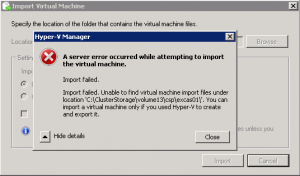Categories

Sponsors


Archive
 Blogroll 
Badges


Community

|

How to migrate Hyper-V v3 VM back to Hyper-V v2 environment
Posted in Virtual Machine Manager, Windows Powershell | No Comment | 6,554 views | 10/10/2012 14:25
Somehow, you have to migrate a new Hyper-V v3 VM back to Hyper-V v2 environment? Of course if you need to migrate a VM from Hyper-V v2 to Hyper-V v3, you can use this script for quick migration: If you export a virtual machine from Hyper-V v3 and try to import Hyper-V v2, Hyper-V gives this error: Because Hyper-V v3 export is not compatible with old version of Hyper-V. Achieve this problem, you need to use this Powershell export script on Hyper-V v3. Before exporting virtual machine, do following steps: 1. Remove your all disks file from virtual machines. Thanks to Ben, this script exports VM config in Hyper-V v2 style. Now download EXP template from here: Open your exported .exp file and template.exp file in the zip file with a text editor. You will see $Replace1, $Replace2, $Replace3 and $Replace4 in template.exp. Follow these steps for modification: 1. Replace this one with your virtual machine GUID: $Replace1 2. Replace this one with your virtual machine name: $Replace2 3. Replace this one with your virtual machine MAC address: $Replace3 4. Replace this one with your virtual machine ethernet port GUID: $Replace4 5. Finally, replace template.exp file name with your exported .exp file name. Now you can import it to Hyper-V v2. After import, you can attach your virtual disks to VM again. 
Leave a Reply
|