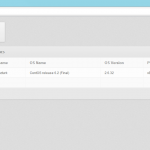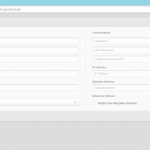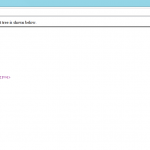Categories

Sponsors


Archive
 Blogroll 
Badges


Community

|
Posted in Virtual Machine Manager, Windows Powershell | 7 Comments | 7,169 views | 04/05/2012 01:02
I’m very proud to announce you the new version of SetLinuxVM! Today, SetLinuxVM is 1 year old! After number of bug fixes, improvements and new functionalities, Set-LinuxVM reached to version 4.0 stable. Fixed bugs: New functionalities: General functionalities: Screenshots: Copyright (C) 2012 Yusuf Ozturk
This program is free software; you can redistribute it and/or modify it under the terms of the GNU General Public License as published by the Free Software Foundation; either version 2 of the License, or (at your option) any later version. This program is distributed in the hope that it will be useful, but WITHOUT ANY WARRANTY; without even the implied warranty of MERCHANTABILITY or FITNESS FOR A PARTICULAR PURPOSE. See the GNU General Public License for more details. You should have received a copy of the GNU General Public License along with this program; if not, write to the Free Software Foundation, Inc., 59 Temple Place, Suite 330, Boston, MA 02111-1307 USA Download: Donate: Thanks to support this open source project! Usage: 1. First, you should allow signed Powershell scripts:
2. Extract file and move “SetLinuxVM” directory under to “C:\Windows\System32\WindowsPowerShell\v1.0\Modules”. 3. Import as a module:
4. That’s it. To see how to use it:
5. Follow to instructions. How to start SetLinuxVM Web Access? 1. Just go to Powershell and type:
You can search in my blog for how to create Linux VM templates!
Posted in Virtual Machine Manager, Windows Powershell | No Comment | 5,555 views | 19/03/2012 21:12
Hello, Info: SetLinuxVM now supports Hyper-V v3 and SCVMM 2012 SP1 as well!
After number of bug fixes, improvements and new functionalities, Set-LinuxVM reached to version 3.1 stable. Fixed bugs: New functionalities: General functionalities: Copyright (C) 2012 Yusuf Ozturk
This program is free software; you can redistribute it and/or modify it under the terms of the GNU General Public License as published by the Free Software Foundation; either version 2 of the License, or (at your option) any later version. This program is distributed in the hope that it will be useful, but WITHOUT ANY WARRANTY; without even the implied warranty of MERCHANTABILITY or FITNESS FOR A PARTICULAR PURPOSE. See the GNU General Public License for more details. You should have received a copy of the GNU General Public License along with this program; if not, write to the Free Software Foundation, Inc., 59 Temple Place, Suite 330, Boston, MA 02111-1307 USA Download: Donate: Thanks to support this open source project! Usage: 1. First, you should allow signed Powershell scripts:
2. Extract file and move “SetLinuxVM” directory under to “C:\Windows\System32\WindowsPowerShell\v1.0\Modules”. 3. Import as a module:
4. That’s it. To see how to use it:
5. Follow to instructions. You can search in my blog for how to create Linux VM templates! |