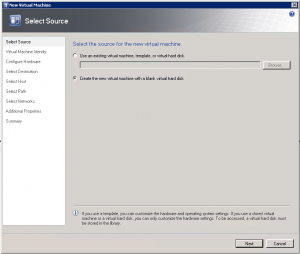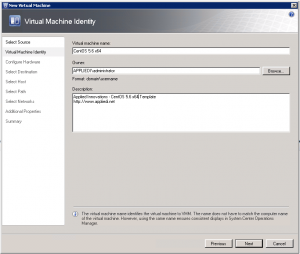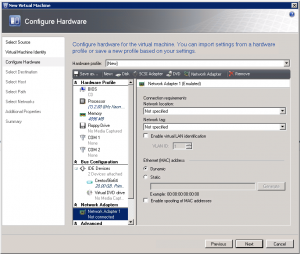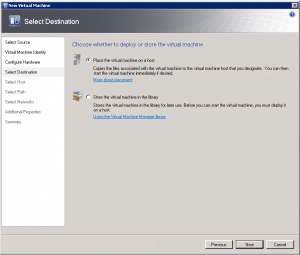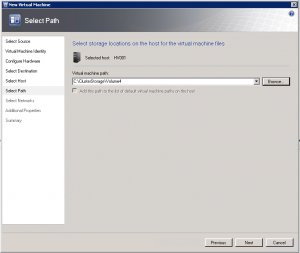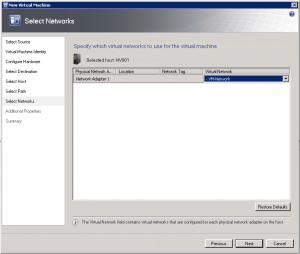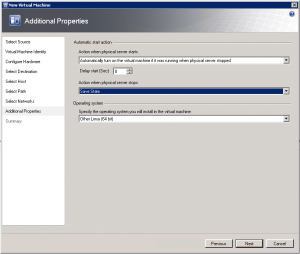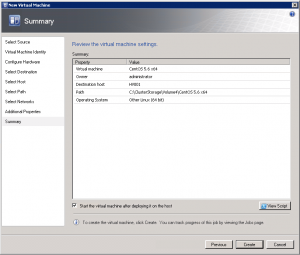Categories

Sponsors


Archive
 Blogroll 
Badges


Community

|
Posted in Virtual Machine Manager | 1 Comment | 7,850 views | 24/05/2011 00:52
Hello there! Now it’s possible to use Linux VM templates on SCVMM 2008 R2 for quick deploys if you use “Set-LinuxVM”. We just need a clean Linux template for quick deploys. Lets start with creating our Linux VM. Go to SCVMM and click “New Virtual Machine”. Step 1: Choose “Create the new virtual machine with a blank virtual hard disk” and click “Next”. Step 2: Give a name and description for your Virtual Machine and click “Next”. Step 3: You should be careful about CPU, memory and network adapter. As an example, hardware profile should be: vCPU: 1
Memory: 4096 MB Disk: 20 GB Network: Emulated It’s very important to use 1 vCPU and emulated network adapter with your Linux VM template. I assign 4096 MB memory to virtual machine because usually I setup virtual machines with that memory value. If you usually setup VMs with 2048 MB memory, then give that! I assign 20 GB of disk space because I’ll split that into partitions for best performance. I’ll also use Logical Volume (LVM) to extend volumes with “Set-LinuxVM“. Step 4: Next screen, choose “Place the virtual machine on a host”. Step 5: Select a host and storage volume, then click “Next”. Step 6: Choose Virtual Network for VM and click “Next”. Step 7: Set additional properties and click “Next”. Step 8: Click “Create” and finish this proccess. After a minute, your VM will be up and ready for CentOS installation. |