Posted in
Hosting & IIS7 |
No Comment | 7,569 views | 25/09/2011 18:24
I’ll show you how to install IIS8 recommended configuration on Windows Server 8.
1. Go to Server Manager, click “Manage” and click “Add Roles and Features”.
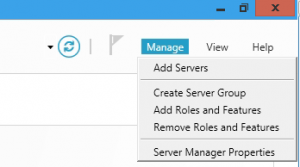
2. Select “Role-based or Feature-based installation”
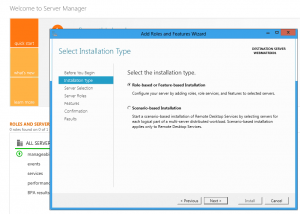
3. Choose your server or server pool.
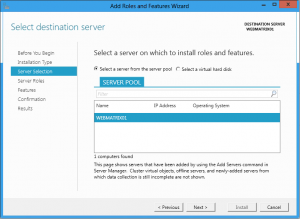
4. Choose “Web Server (IIS)”.
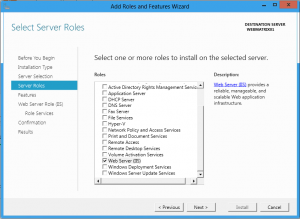
5. Click to frameworks if they are not installed.
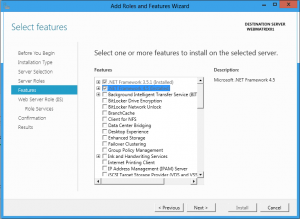
6. Skip IIS8 introduction.
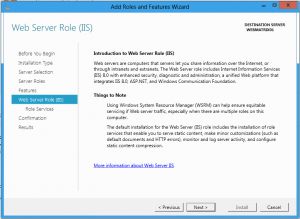
7. Choose same features with me (Part 1)
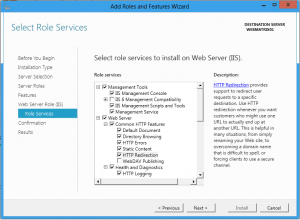
8. Choose same features with me (Part 2)
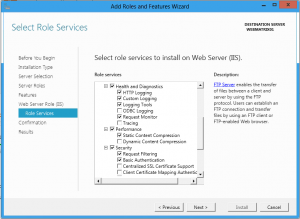
9. Choose same features with me (Part 3)
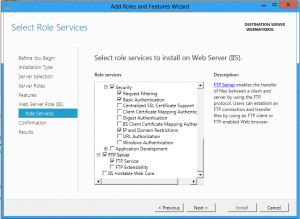
10. Choose same features with me (Part 5)
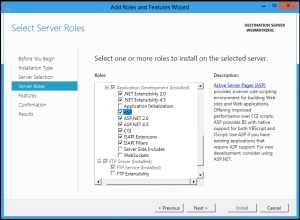
11. Click install to start installation.
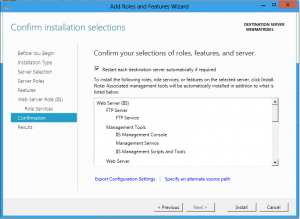
12. You can see clean installation progress.
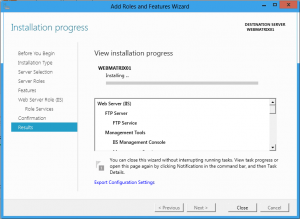
13. IIS8 UI has no big changes.
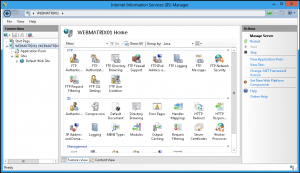
Now, you can start to create your websites.
