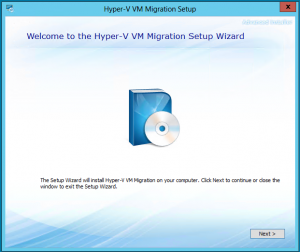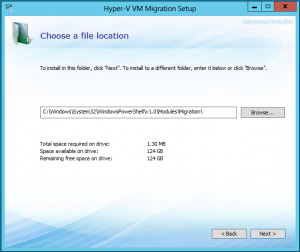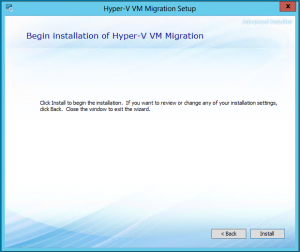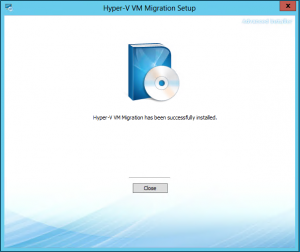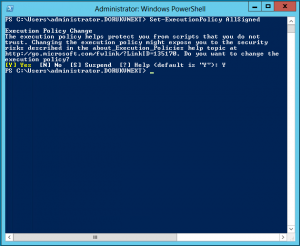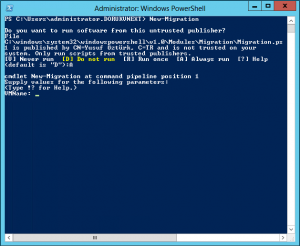Categories

Sponsors


Archive
 Blogroll 
Badges


Community

|
Posted in Virtual Machine Manager, Windows Powershell, Windows Server | No Comment | 1,409 views | 30/09/2013 15:17
You should run this script on Cluster node. Migrates all VM online.
After migration, VM will be started on destination host.
Posted in Virtual Machine Manager, Windows Powershell, Windows Server | No Comment | 1,594 views | 30/09/2013 15:15
You should run this script on Cluster node. Migrates all VM by shutting down first.
After migration, VM will be started on destination host.
Posted in Virtual Machine Manager, Windows Powershell | 10 Comments | 16,295 views | 04/04/2013 20:25
Hi guys and ladies! :) Update: v1.4 is here! Thanks for your feedbacks. Hyper-V VM Migration Script is ready! Now it’s possible to migrate your VMs from Hyper-V v2 to Hyper-V v3 with quick migration capabilities. It supports following scenarios: 1. Standalone Hyper-V v2 Host Update v1.4: Update v1.3: Update v1.2: So why it supports untrusted domains? Because you may not want to install Windows Server 2012 Cluster into your existing Windows Server 2008 R2 environment. If you have totally different environment for Hyper-V v3, then this script is your best friend. Advantages: 1. It supports BITS! It’s ready to move large VHD files. How to Install? 2. You can use exe or msi file to installation. I’ve just used migration.exe file to installation. 3. Change Powershell path if you have different drive path. 4. Click Install to begin installation. 5. That’s it! You can start using migration script. 6. Go to Powershell and type following to change execution policy as “AllSigned”.
7. Allow my code publishing certificate. This will prevent you to run untrusted scripts.
8. Installation is done! Now we can start migration of virtual machines. How to use? Example 1: If want to migrate VM01 from HV001 (10.10.10.2) to your local Hyper-V v3 host, use following:
BTW, -VMPath switch is the destination path. Not your current VM path. This script finds VM path automatically. Example 2: If HV001 (10.10.10.2) is a standalone machine, use following:
Example 3: If HV001 (10.10.10.2) is a member of a untrusted domain, use following:
Example 4: Having trouble with migration? Use debugging switch (-DebugMode) to see what really makes that problem:
Requirements: 1. You should install this script on to your Hyper-V v3 host. 2. This script doesn’t allow you to migrate VMs if they have snapshots. You should remove them first. 3. Requires Powershell v3. (It comes by default on Windows Server 2012) 4. Hyper-V v2 host and Hyper-V v3 host should have same network switch names. If they are different, this script connects first external network to your virtual machine. Thanks for using Hyper-V VM Migration script! -Yusuf. |