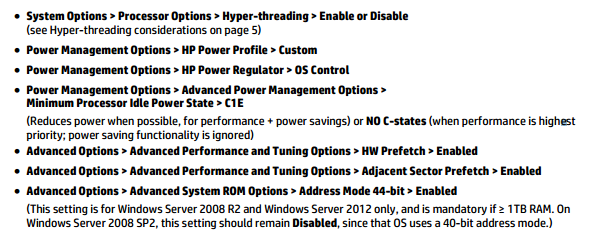Categories

Sponsors


Archive
 Blogroll

Badges


Community

|

Posted in Windows Powershell, Windows Server | No Comment | 38,091 views | 27/06/2014 09:55
Following scripts require EMC Storage Integrator (ESI) PowerShell Toolkit (ESIPSToolkit).
Getting EMC Storage Snapshot Pools:
1
2
3
4
5
6
7
8
9
10
11
12
13
14
| Import-Module ESIPSToolkit
function Get-EMCStorageSnapPools {
$Storages = Get-EMCStorageSystem
foreach ($Storage in $Storages) {
$GlobalID = $Storage.GlobalID
$Snappool = Get-EMCSnapshotPool | Where StorageSystemGlobalId -eq $GlobalID
$Properties = New-Object Psobject
$Properties | Add-Member Noteproperty StorageName $Storage.UserFriendlyName
$Properties | Add-Member Noteproperty AvailableCapacity $Snappool.AvailableCapacity
$Properties | Add-Member Noteproperty UserCapacity $Snappool.UserCapacity
Write-Output $Properties
}
}
Get-EMCStorageSnapPools |
Import-Module ESIPSToolkit
function Get-EMCStorageSnapPools {
$Storages = Get-EMCStorageSystem
foreach ($Storage in $Storages) {
$GlobalID = $Storage.GlobalID
$Snappool = Get-EMCSnapshotPool | Where StorageSystemGlobalId -eq $GlobalID
$Properties = New-Object Psobject
$Properties | Add-Member Noteproperty StorageName $Storage.UserFriendlyName
$Properties | Add-Member Noteproperty AvailableCapacity $Snappool.AvailableCapacity
$Properties | Add-Member Noteproperty UserCapacity $Snappool.UserCapacity
Write-Output $Properties
}
}
Get-EMCStorageSnapPools Getting Storage List:
1
2
3
| Import-Module ESIPSToolkit
$Storage = Get-EMCStorageSystem
$Storage.UserFriendlyName |
Import-Module ESIPSToolkit
$Storage = Get-EMCStorageSystem
$Storage.UserFriendlyName Getting Storage Thin Pools:
1
2
3
4
5
6
7
8
9
10
11
12
13
14
15
16
17
18
19
| Import-Module ESIPSToolkit
function Get-EMCStorageThinPools {
$Storages = Get-EMCStorageSystem
foreach ($Storage in $Storages) {
$GlobalID = $Storage.GlobalID
$Thinpool = Get-EMCStoragePool | Where SupportsThinProvisioning -eq "True" | where StorageSystemGlobalId -eq $GlobalID
foreach ($Pool in $Thinpool) {
$Properties = New-Object Psobject
$Properties | Add-Member Noteproperty StorageName $storage.UserFriendlyName
$Properties | Add-Member Noteproperty PoolName $pool.Name
$Properties | Add-Member Noteproperty TotalCapacity $pool.TotalCapacity.ValueGB
$Properties | Add-Member Noteproperty AvailableCapacity $pool.AvailableCapacity.ValueGB
$Properties | Add-Member Noteproperty SubscribedCapacity $pool.SubscribedCapacity.ValueGB
Write-Output $Properties
}
}
}
Get-EMCStorageThinPools |
Import-Module ESIPSToolkit
function Get-EMCStorageThinPools {
$Storages = Get-EMCStorageSystem
foreach ($Storage in $Storages) {
$GlobalID = $Storage.GlobalID
$Thinpool = Get-EMCStoragePool | Where SupportsThinProvisioning -eq "True" | where StorageSystemGlobalId -eq $GlobalID
foreach ($Pool in $Thinpool) {
$Properties = New-Object Psobject
$Properties | Add-Member Noteproperty StorageName $storage.UserFriendlyName
$Properties | Add-Member Noteproperty PoolName $pool.Name
$Properties | Add-Member Noteproperty TotalCapacity $pool.TotalCapacity.ValueGB
$Properties | Add-Member Noteproperty AvailableCapacity $pool.AvailableCapacity.ValueGB
$Properties | Add-Member Noteproperty SubscribedCapacity $pool.SubscribedCapacity.ValueGB
Write-Output $Properties
}
}
}
Get-EMCStorageThinPools Registering Host:
1
2
3
| $StorageArray = Get-EMCStorageSystem "CX4_1"
$HostRegistration = "C0:03:FF:00:00:FF:FF:00:C0:03:FF:65:4D:A6:00:00","C0:03:FF:00:00:FF:FF:00:C0:03:FF:37:25:4E:00:16"
$RegisterHost = New-EMCStorageRegisteredHost -StorageSystem $StorageArray -HostName "Server01" -IpAddress "192.168.0.114" -HostBusAdapterIds $HostRegistration |
$StorageArray = Get-EMCStorageSystem "CX4_1"
$HostRegistration = "C0:03:FF:00:00:FF:FF:00:C0:03:FF:65:4D:A6:00:00","C0:03:FF:00:00:FF:FF:00:C0:03:FF:37:25:4E:00:16"
$RegisterHost = New-EMCStorageRegisteredHost -StorageSystem $StorageArray -HostName "Server01" -IpAddress "192.168.0.114" -HostBusAdapterIds $HostRegistration To be continued.. :)

Posted in Windows Server | No Comment | 10,679 views | 26/06/2014 11:16
You can apply this Bios settings to HP Proliant DL980 and HP Proliant DL580 for your Microsoft SQL Servers.
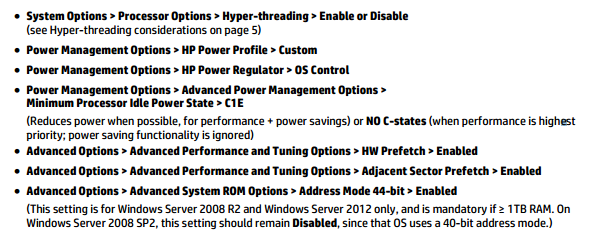
You can review full notes from “Best Practices for Tuning Microsoft SQL Server on the HP Proliant DL980 Server”:
Whitepaper is written for DL980 but HP confirms that Bios settings also applies for DL580.
Thanks to Bunyamin Topan for sharing this information :)

Posted in Virtual Machine Manager, Windows Powershell, Windows Server | No Comment | 2,043 views | 24/06/2014 09:42
You can update all SCVMM agents with following script:
1
2
3
4
5
6
7
| $Credential = Get-SCRunAsAccount -Name "Domain_Account"
$HyperVHosts = Get-SCVMMManagedComputer
foreach ($HyperVHost in $HyperVHosts)
{
$ManagedComputer = Get-SCVMMManagedComputer -ComputerName $HyperVHost
Update-SCVMMManagedComputer -Credential $Credential -VMMManagedComputer $HyperVHost
} |
$Credential = Get-SCRunAsAccount -Name "Domain_Account"
$HyperVHosts = Get-SCVMMManagedComputer
foreach ($HyperVHost in $HyperVHosts)
{
$ManagedComputer = Get-SCVMMManagedComputer -ComputerName $HyperVHost
Update-SCVMMManagedComputer -Credential $Credential -VMMManagedComputer $HyperVHost
} That will update all Hyper-V hosts agents as soon as possible.

Posted in Windows Powershell, Windows Server | 3 Comments | 1,999 views | 23/06/2014 11:44
This is third version of Hyper-V Cluster Memory Reports.
1
2
3
4
5
6
7
8
9
10
11
12
13
14
15
16
17
18
19
20
21
22
23
24
25
26
27
28
29
30
31
32
| $Clusters = Get-Content Clusters.txt
foreach ($Cluster in $Clusters)
{
[int]$TotalFreeMemory = 0;
[int]$TotalMemory = 0;
[int]$TotalUsedMemory = 0;
[int]$NodeCount = 0;
$ClusterNodes = Get-Cluster $Cluster | Get-ClusterNode
foreach ($ClusterNode in $ClusterNodes)
{
[int]$FreeMemory = [math]::round(((Get-WmiObject -ComputerName $ClusterNode -Class Win32_OperatingSystem).FreePhysicalMemory / 1MB), 0) - ([math]::round(((Get-WmiObject -ComputerName $ClusterNode -Class Win32_OperatingSystem).TotalVisibleMemorySize / 1MB), 0)*10/100)
[int]$TotalFreeMemory = [int]$TotalFreeMemory + [int]$FreeMemory
[int]$NodeMemory = [math]::round(((Get-WmiObject -ComputerName $ClusterNode -Class Win32_OperatingSystem).TotalVisibleMemorySize / 1MB), 0)
[int]$TotalMemory = [int]$TotalMemory + [int]$NodeMemory
[int]$UsedMemory = [int]$NodeMemory - [int]$FreeMemory
[int]$TotalUsedMemory = [int]$TotalUsedMemory + [int]$UsedMemory;
[int]$NodeCount = [int]$NodeCount + 1
}
[int]$TotalAvailableMemory = [int]$TotalFreeMemory - [int]$NodeMemory - ([int]$NodeMemory*10/100)
Write-Host "Cluster: $Cluster"
Write-Host "Total Memory: $TotalMemory"
Write-Host "Total Free Memory: $TotalFreeMemory"
Write-Host "Total Used Memory: $TotalUsedMemory"
Write-Host "Total Available Memory: $TotalAvailableMemory"
Write-Host "Node Count: $NodeCount"
Write-Host " "
$Value = $Cluster + ";" + $TotalMemory + ";" + $TotalFreeMemory + ";" + $TotalUsedMemory + ";" + $TotalAvailableMemory + ";" + $NodeCount + ";" + $NodeMemory
Add-Content -Value $Value -Path Memory.txt
} |
$Clusters = Get-Content Clusters.txt
foreach ($Cluster in $Clusters)
{
[int]$TotalFreeMemory = 0;
[int]$TotalMemory = 0;
[int]$TotalUsedMemory = 0;
[int]$NodeCount = 0;
$ClusterNodes = Get-Cluster $Cluster | Get-ClusterNode
foreach ($ClusterNode in $ClusterNodes)
{
[int]$FreeMemory = [math]::round(((Get-WmiObject -ComputerName $ClusterNode -Class Win32_OperatingSystem).FreePhysicalMemory / 1MB), 0) - ([math]::round(((Get-WmiObject -ComputerName $ClusterNode -Class Win32_OperatingSystem).TotalVisibleMemorySize / 1MB), 0)*10/100)
[int]$TotalFreeMemory = [int]$TotalFreeMemory + [int]$FreeMemory
[int]$NodeMemory = [math]::round(((Get-WmiObject -ComputerName $ClusterNode -Class Win32_OperatingSystem).TotalVisibleMemorySize / 1MB), 0)
[int]$TotalMemory = [int]$TotalMemory + [int]$NodeMemory
[int]$UsedMemory = [int]$NodeMemory - [int]$FreeMemory
[int]$TotalUsedMemory = [int]$TotalUsedMemory + [int]$UsedMemory;
[int]$NodeCount = [int]$NodeCount + 1
}
[int]$TotalAvailableMemory = [int]$TotalFreeMemory - [int]$NodeMemory - ([int]$NodeMemory*10/100)
Write-Host "Cluster: $Cluster"
Write-Host "Total Memory: $TotalMemory"
Write-Host "Total Free Memory: $TotalFreeMemory"
Write-Host "Total Used Memory: $TotalUsedMemory"
Write-Host "Total Available Memory: $TotalAvailableMemory"
Write-Host "Node Count: $NodeCount"
Write-Host " "
$Value = $Cluster + ";" + $TotalMemory + ";" + $TotalFreeMemory + ";" + $TotalUsedMemory + ";" + $TotalAvailableMemory + ";" + $NodeCount + ";" + $NodeMemory
Add-Content -Value $Value -Path Memory.txt
} You should add your clusters into Clusters.txt file.

Posted in Windows Powershell, Windows Server | No Comment | 13,384 views | 22/06/2014 17:35
My name is Yusuf Ozturk. I’m a PowerShell MVP and a system engineer at the Cloud team of a private bank where we have biggest Hyper-V production environment in Turkey. Managing large virtualization environment could be a headache if you don’t do your growing plans well or if you are growing quickly than you are expected. Patching Microsoft Updates to your Hyper-V Clusters could be problematic if you face with following issues:
1. Don’t have enough memory
2. Don’t have enough disk space
That means, your cluster is over-committed..
Also this issues could increase your pain in this scenario:
1. VMs with large memory (like 64GB memory or more)
2. VMs with vHBA
3. VMs with Passthrough Disks
Because you should do a good planing if you have large VMs in a over-committed environment because migrating that VMs won’t be an easy job than you think. Also misconfigured SAN switches, WWN configurations etc could be a problem for VMs with vHBa. Also drivers and firmwares could cause some issues for vHBA. As my experience, best way for migrating a VM with vHBA is keeping that offline. Otherwise you can lose disk connectivity anyway and it could damage your system, even you can lose data. So using clustered vHBA VMs can increase your uptime but also prevents data lose.
For the Passthrough disks, Hyper-V always get some issues with PT disks, couldn’t handle it well. So Microsoft doesn’t recommend it anymore maybe they will stop support with vNext, who knows..
So with this scenarios, current built-in Cluster-Aware Updating (CAU) has some problems:
1. CAU doesn’t know your VMs with vHBA or PT, because Cluster is handling them..
2. CAU doesn’t know your memory issue
3. CAU doesn’t know your disk issue
4. CAU doesn’t know if VM has a large memory
That’s why you can see that, Cluster tries to send a VM with 64 GB memory into a Hyper-V host with 32 GB free memory. Because Cluster only checks free memory in Cluster nodes. So i re-imagined CAU and wrote my own CAU process. What I do in my scenarion:
1. I can suspend VMs with vHBA and PT disk unless Cluster Node is online. (This is my choice, you can always use Live migrations)
2. I know which Cluster node has largest free memory. But what I know more is, which VM has largest memory as well. So I start with largest memory footprint VM, migrate it to best Cluster node. After that I can start migrating low memory VMs into that Host because there are still some memory for VMs like 2 GB, 4 GB etc..
3. I don’t leave migrations to Cluster Management. I do my own migrations. So that will give me my own control mechanism and that will give me flexibility. I can set timeout for VM migrations, so if a VM could not migrate in timely fashion, I can migrate it offline..
This is my own steps. You can always edit my script for your own requirements. Now lets see my new CAU script:


Posted in Windows Powershell, Windows Server | 1 Comment | 2,749 views | 20/06/2014 22:51
You may want to check available Microsoft Updates on remote servers. This script will give you that info.
1
2
3
4
5
6
7
8
9
10
11
12
13
14
15
16
17
18
19
20
21
22
23
24
25
26
27
28
29
30
31
32
33
34
35
36
37
38
39
40
41
42
43
44
45
46
47
48
49
50
51
52
53
54
55
56
57
58
59
60
61
62
63
64
65
66
67
68
69
70
71
72
73
74
75
76
77
78
79
80
81
82
83
84
85
86
87
88
89
90
91
92
93
94
95
96
97
98
99
100
101
102
103
104
105
106
107
108
109
110
111
112
113
114
115
116
117
118
119
120
121
122
123
124
125
126
127
128
129
130
131
132
133
134
135
136
137
138
139
140
141
142
143
144
145
146
147
148
149
150
151
152
153
154
155
156
157
158
159
160
161
162
163
164
165
166
167
168
169
170
171
172
173
174
175
176
177
178
179
180
181
182
183
184
185
186
187
188
189
190
191
192
193
194
195
196
197
198
199
200
201
202
203
204
205
206
207
208
209
210
211
212
213
214
215
216
217
218
219
220
221
222
223
224
225
226
227
228
229
230
231
232
233
234
235
236
237
238
239
240
241
242
243
244
245
246
247
248
249
250
251
252
253
254
255
256
257
258
259
260
261
262
263
264
265
266
267
268
269
270
271
272
273
274
275
276
277
278
279
280
281
282
283
284
285
286
287
288
289
290
291
292
293
294
295
296
297
298
299
300
301
302
303
304
305
306
307
308
| Function Get-MicrosoftUpdate {
<#
.SYNOPSIS
Function to get available Microsoft Updates on Windows Servers.
.DESCRIPTION
If you have large number of Windows Servers, Microsoft Updates may not be an easy job.
This script could get available Microsoft Updates from remote servers by using PowerShell.
.PARAMETER WhatIf
Display what would happen if you would run the function with given parameters.
.PARAMETER Confirm
Prompts for confirmation for each operation. Allow user to specify Yes/No to all option to stop prompting.
.EXAMPLE
Get-MicrosoftUpdate
.EXAMPLE
Get-MicrosoftUpdate -ComputerName Server01
.EXAMPLE
Get-MicrosoftUpdate -ComputerName Server01 -SuppressMode
.INPUTS
None
.OUTPUTS
None
.NOTES
Author: Yusuf Ozturk
Website: http://www.yusufozturk.info
Email: ysfozy@gmail.com
Date created: 19-June-2014
Last modified: 22-June-2014
Version: 1.2
.LINK
http://www.yusufozturk.info
http://twitter.com/yusufozturk
#>
[CmdletBinding(SupportsShouldProcess = $true)]
param (
# ComputerName
[Parameter(
Mandatory = $false,
HelpMessage = 'Computer Name')]
$ComputerName = "localhost",
# Suppress Mode
[Parameter(
Mandatory = $false,
HelpMessage = 'Suppress Mode')]
[switch]$SuppressMode = $false,
# Debug Mode
[Parameter(
Mandatory = $false,
HelpMessage = 'Debug Mode')]
[switch]$DebugMode = $false
)
# Enable Debug Mode
if ($DebugMode)
{
# Set Error Action Preference
$ErrorActionPreference = "Stop"
# Set Debug Preference
$DebugPreference = "Continue"
}
else
{
# Set Error Action Preference
$ErrorActionPreference = "silentlycontinue"
}
if ($ComputerName -ne "localhost")
{
if (!$SuppressMode)
{
# Informational Output
Write-Host "Getting Microsoft Update information from $ComputerName.." -ForegroundColor Cyan
Write-Host "Please wait.." -ForegroundColor Gray
Write-Host " "
}
# Invoke Script on Remote Computer
$InvokeCommand = Invoke-Command -ComputerName $ComputerName -ArgumentList $SuppressMode, $DebugMode -ScriptBlock {
# Define Parameters
param ($SuppressMode, $DebugMode)
# Create Microsoft Update Session
$UpdateSession = New-Object -ComObject "Microsoft.Update.Session"
# Search Microsoft Updates
$UpdateSearcher = $UpdateSession.CreateUpdateSearcher()
$SearchResult = $UpdateSearcher.Search("IsInstalled=0 and IsHidden=0")
# Create Microsoft Update Install Queue
$InstallQueue = New-Object -ComObject "Microsoft.Update.UpdateColl"
for ($i = 0; $i -lt $SearchResult.Updates.Count; $i++)
{
# Get Current Microsoft Update
$Update = $SearchResult.Updates.Item($i)
# Get Microsoft Update Description
$UpdateDescription = $Update.Title
# Microsoft Update KB Pattern
$KBPattern = "KB\d{1,20}"
# Search for Microsoft Update KB
$RegexSearch = $UpdateDescription -match $KBPattern
# Get Microsoft Update KB
$UpdateKB = $Null;
$UpdateKB = $Matches[0]
if (!$SuppressMode)
{
# Informational Output
Write-Host "-------------------------------------------------"
Write-Host " "
Write-Host "$UpdateKB is available to install.." -ForegroundColor Cyan
Write-Host "Description: $UpdateDescription" -ForegroundColor Gray
Write-Host " "
}
# Add to Install Queue
$InstallQueue.Add($Update) | Out-Null
# Reboot Behaviour
if ($Update.InstallationBehavior.RebootBehavior -gt 0)
{
# Set Reboot Status
$RebootRequired = $True
if (!$SuppressMode)
{
# Informational Output
Write-Host "Warning: $UpdateKB requires reboot." -ForegroundColor Yellow
Write-Host " "
Write-Host " "
}
}
else
{
if (!$SuppressMode)
{
# Informational Output
Write-Host "$UpdateKB doesn't require reboot." -ForegroundColor Green
Write-Host " "
Write-Host " "
}
}
}
if ($InstallQueue.Count -eq 0)
{
if (!$SuppressMode)
{
# Informational Output
Write-Host "Warning: There are no Microsoft Updates available" -ForegroundColor Yellow
}
# Update Status
$UpdateStatus = "False"
}
else
{
if (!$SuppressMode)
{
# Informational Output
Write-Host "Available Microsoft Updates: $i" -ForegroundColor Green
}
# Update Status
$UpdateStatus = "True"
}
# Output Update Status
$UpdateStatus
}
if ($SuppressMode)
{
# Output Invoke Command Results
$InvokeCommand
}
}
else
{
# Create Microsoft Update Session
$UpdateSession = New-Object -ComObject "Microsoft.Update.Session"
# Search Microsoft Updates
$UpdateSearcher = $UpdateSession.CreateUpdateSearcher()
$SearchResult = $UpdateSearcher.Search("IsInstalled=0 and IsHidden=0")
# Create Microsoft Update Install Queue
$InstallQueue = New-Object -ComObject "Microsoft.Update.UpdateColl"
for ($i = 0; $i -lt $SearchResult.Updates.Count; $i++)
{
# Get Current Microsoft Update
$Update = $SearchResult.Updates.Item($i)
# Get Microsoft Update Description
$UpdateDescription = $Update.Title
# Microsoft Update KB Pattern
$KBPattern = "KB\d{1,20}"
# Search for Microsoft Update KB
$RegexSearch = $UpdateDescription -match $KBPattern
# Get Microsoft Update KB
$UpdateKB = $Null;
$UpdateKB = $Matches[0]
if (!$SuppressMode)
{
# Informational Output
Write-Host "-------------------------------------------------"
Write-Host " "
Write-Host "$UpdateKB is available to install.." -ForegroundColor Cyan
Write-Host "Description: $UpdateDescription" -ForegroundColor Gray
Write-Host " "
}
# Add to Install Queue
$InstallQueue.Add($Update) | Out-Null
# Reboot Behaviour
if ($Update.InstallationBehavior.RebootBehavior -gt 0)
{
# Set Reboot Status
$RebootRequired = $True
if (!$SuppressMode)
{
# Informational Output
Write-Host "Warning: $UpdateKB requires reboot." -ForegroundColor Yellow
Write-Host " "
Write-Host " "
}
}
else
{
if (!$SuppressMode)
{
# Informational Output
Write-Host "$UpdateKB doesn't require reboot." -ForegroundColor Green
Write-Host " "
Write-Host " "
}
}
}
if ($InstallQueue.Count -eq 0)
{
if (!$SuppressMode)
{
# Informational Output
Write-Host "Warning: There are no Microsoft Updates available" -ForegroundColor Yellow
}
# Update Status
$UpdateStatus = "False"
}
else
{
if (!$SuppressMode)
{
# Informational Output
Write-Host "Available Microsoft Updates: $i" -ForegroundColor Green
}
# Update Status
$UpdateStatus = "True"
}
if ($SuppressMode)
{
# Output Update Status
$UpdateStatus
}
}
} |
Function Get-MicrosoftUpdate {
<#
.SYNOPSIS
Function to get available Microsoft Updates on Windows Servers.
.DESCRIPTION
If you have large number of Windows Servers, Microsoft Updates may not be an easy job.
This script could get available Microsoft Updates from remote servers by using PowerShell.
.PARAMETER WhatIf
Display what would happen if you would run the function with given parameters.
.PARAMETER Confirm
Prompts for confirmation for each operation. Allow user to specify Yes/No to all option to stop prompting.
.EXAMPLE
Get-MicrosoftUpdate
.EXAMPLE
Get-MicrosoftUpdate -ComputerName Server01
.EXAMPLE
Get-MicrosoftUpdate -ComputerName Server01 -SuppressMode
.INPUTS
None
.OUTPUTS
None
.NOTES
Author: Yusuf Ozturk
Website: http://www.yusufozturk.info
Email: ysfozy@gmail.com
Date created: 19-June-2014
Last modified: 22-June-2014
Version: 1.2
.LINK
http://www.yusufozturk.info
http://twitter.com/yusufozturk
#>
[CmdletBinding(SupportsShouldProcess = $true)]
param (
# ComputerName
[Parameter(
Mandatory = $false,
HelpMessage = 'Computer Name')]
$ComputerName = "localhost",
# Suppress Mode
[Parameter(
Mandatory = $false,
HelpMessage = 'Suppress Mode')]
[switch]$SuppressMode = $false,
# Debug Mode
[Parameter(
Mandatory = $false,
HelpMessage = 'Debug Mode')]
[switch]$DebugMode = $false
)
# Enable Debug Mode
if ($DebugMode)
{
# Set Error Action Preference
$ErrorActionPreference = "Stop"
# Set Debug Preference
$DebugPreference = "Continue"
}
else
{
# Set Error Action Preference
$ErrorActionPreference = "silentlycontinue"
}
if ($ComputerName -ne "localhost")
{
if (!$SuppressMode)
{
# Informational Output
Write-Host "Getting Microsoft Update information from $ComputerName.." -ForegroundColor Cyan
Write-Host "Please wait.." -ForegroundColor Gray
Write-Host " "
}
# Invoke Script on Remote Computer
$InvokeCommand = Invoke-Command -ComputerName $ComputerName -ArgumentList $SuppressMode, $DebugMode -ScriptBlock {
# Define Parameters
param ($SuppressMode, $DebugMode)
# Create Microsoft Update Session
$UpdateSession = New-Object -ComObject "Microsoft.Update.Session"
# Search Microsoft Updates
$UpdateSearcher = $UpdateSession.CreateUpdateSearcher()
$SearchResult = $UpdateSearcher.Search("IsInstalled=0 and IsHidden=0")
# Create Microsoft Update Install Queue
$InstallQueue = New-Object -ComObject "Microsoft.Update.UpdateColl"
for ($i = 0; $i -lt $SearchResult.Updates.Count; $i++)
{
# Get Current Microsoft Update
$Update = $SearchResult.Updates.Item($i)
# Get Microsoft Update Description
$UpdateDescription = $Update.Title
# Microsoft Update KB Pattern
$KBPattern = "KB\d{1,20}"
# Search for Microsoft Update KB
$RegexSearch = $UpdateDescription -match $KBPattern
# Get Microsoft Update KB
$UpdateKB = $Null;
$UpdateKB = $Matches[0]
if (!$SuppressMode)
{
# Informational Output
Write-Host "-------------------------------------------------"
Write-Host " "
Write-Host "$UpdateKB is available to install.." -ForegroundColor Cyan
Write-Host "Description: $UpdateDescription" -ForegroundColor Gray
Write-Host " "
}
# Add to Install Queue
$InstallQueue.Add($Update) | Out-Null
# Reboot Behaviour
if ($Update.InstallationBehavior.RebootBehavior -gt 0)
{
# Set Reboot Status
$RebootRequired = $True
if (!$SuppressMode)
{
# Informational Output
Write-Host "Warning: $UpdateKB requires reboot." -ForegroundColor Yellow
Write-Host " "
Write-Host " "
}
}
else
{
if (!$SuppressMode)
{
# Informational Output
Write-Host "$UpdateKB doesn't require reboot." -ForegroundColor Green
Write-Host " "
Write-Host " "
}
}
}
if ($InstallQueue.Count -eq 0)
{
if (!$SuppressMode)
{
# Informational Output
Write-Host "Warning: There are no Microsoft Updates available" -ForegroundColor Yellow
}
# Update Status
$UpdateStatus = "False"
}
else
{
if (!$SuppressMode)
{
# Informational Output
Write-Host "Available Microsoft Updates: $i" -ForegroundColor Green
}
# Update Status
$UpdateStatus = "True"
}
# Output Update Status
$UpdateStatus
}
if ($SuppressMode)
{
# Output Invoke Command Results
$InvokeCommand
}
}
else
{
# Create Microsoft Update Session
$UpdateSession = New-Object -ComObject "Microsoft.Update.Session"
# Search Microsoft Updates
$UpdateSearcher = $UpdateSession.CreateUpdateSearcher()
$SearchResult = $UpdateSearcher.Search("IsInstalled=0 and IsHidden=0")
# Create Microsoft Update Install Queue
$InstallQueue = New-Object -ComObject "Microsoft.Update.UpdateColl"
for ($i = 0; $i -lt $SearchResult.Updates.Count; $i++)
{
# Get Current Microsoft Update
$Update = $SearchResult.Updates.Item($i)
# Get Microsoft Update Description
$UpdateDescription = $Update.Title
# Microsoft Update KB Pattern
$KBPattern = "KB\d{1,20}"
# Search for Microsoft Update KB
$RegexSearch = $UpdateDescription -match $KBPattern
# Get Microsoft Update KB
$UpdateKB = $Null;
$UpdateKB = $Matches[0]
if (!$SuppressMode)
{
# Informational Output
Write-Host "-------------------------------------------------"
Write-Host " "
Write-Host "$UpdateKB is available to install.." -ForegroundColor Cyan
Write-Host "Description: $UpdateDescription" -ForegroundColor Gray
Write-Host " "
}
# Add to Install Queue
$InstallQueue.Add($Update) | Out-Null
# Reboot Behaviour
if ($Update.InstallationBehavior.RebootBehavior -gt 0)
{
# Set Reboot Status
$RebootRequired = $True
if (!$SuppressMode)
{
# Informational Output
Write-Host "Warning: $UpdateKB requires reboot." -ForegroundColor Yellow
Write-Host " "
Write-Host " "
}
}
else
{
if (!$SuppressMode)
{
# Informational Output
Write-Host "$UpdateKB doesn't require reboot." -ForegroundColor Green
Write-Host " "
Write-Host " "
}
}
}
if ($InstallQueue.Count -eq 0)
{
if (!$SuppressMode)
{
# Informational Output
Write-Host "Warning: There are no Microsoft Updates available" -ForegroundColor Yellow
}
# Update Status
$UpdateStatus = "False"
}
else
{
if (!$SuppressMode)
{
# Informational Output
Write-Host "Available Microsoft Updates: $i" -ForegroundColor Green
}
# Update Status
$UpdateStatus = "True"
}
if ($SuppressMode)
{
# Output Update Status
$UpdateStatus
}
}
} So if you just type:
that will get Microsoft Updates on your local server.
If you want to get Microsoft Updates from remote server, then type like:
Get-MicrosoftUpdate -ComputerName "MyHyperVHost01" |
Get-MicrosoftUpdate -ComputerName "MyHyperVHost01" That will give you Reboot requirements as well.

Posted in Virtual Machine Manager, Windows Powershell, Windows Server | No Comment | 2,612 views | 19/06/2014 02:26
You can install Microsoft Updates on your server by using following PowerShell script.
This script doesn’t reboot your server after Microsoft Update, even if patch requires reboot.
Instead, it gives you True/False result as an output, so you can reboot server by checking Update results.
So you can use this script to create your own Cluster Aware Update procedure.
1
2
3
4
5
6
7
8
9
10
11
12
13
14
15
16
17
18
19
20
21
22
23
24
25
26
27
28
29
30
31
32
33
34
35
36
37
38
39
40
41
42
43
44
45
46
47
48
49
50
51
52
53
54
55
56
57
58
59
60
61
62
63
64
65
66
67
68
69
70
71
72
73
74
75
76
77
78
79
80
81
82
83
84
85
86
87
88
89
90
91
92
93
94
95
96
97
98
99
100
101
102
103
104
105
106
107
108
109
110
111
112
113
114
115
116
117
118
119
120
121
122
123
124
125
126
127
128
129
130
131
132
133
134
135
136
137
138
139
140
141
142
143
144
145
146
147
148
149
150
151
152
153
154
155
156
157
158
159
160
161
162
163
164
165
166
167
168
169
170
171
172
173
174
175
176
177
178
179
180
181
182
183
184
185
186
187
188
189
190
191
192
193
194
195
196
197
198
199
200
201
202
203
204
205
206
207
208
209
210
211
212
213
214
215
216
217
218
219
220
221
222
223
224
225
226
227
228
229
230
231
232
233
234
235
236
237
238
239
240
241
242
243
244
245
246
247
248
249
250
251
252
253
254
255
256
257
258
259
260
261
262
263
264
265
266
267
268
269
270
271
272
273
274
275
276
277
278
279
280
281
282
283
284
285
286
287
288
289
290
291
292
293
294
295
296
297
298
299
300
301
302
303
304
305
306
307
308
309
310
311
312
313
314
315
316
317
318
319
320
321
322
323
324
325
326
327
328
329
330
331
332
333
334
335
336
337
338
339
340
341
342
343
344
345
346
347
348
349
350
351
352
353
354
355
356
357
358
359
360
361
362
363
364
365
366
367
368
369
370
371
372
373
374
375
376
377
378
379
380
381
382
383
384
385
386
387
388
389
390
391
392
393
394
395
396
397
398
399
400
401
402
403
404
405
406
407
408
409
410
411
412
413
414
415
416
417
418
419
420
421
422
423
424
425
426
427
428
429
430
431
432
433
434
435
436
437
438
439
440
441
442
443
444
445
446
447
448
449
450
451
452
453
454
455
456
457
458
459
460
461
462
463
464
465
466
467
468
469
470
471
472
473
474
475
476
477
478
479
480
481
482
483
484
485
486
487
488
489
490
491
492
493
494
495
496
497
498
499
500
501
502
503
504
505
506
507
508
509
510
511
512
513
514
515
516
517
518
519
520
521
522
523
524
525
526
527
528
529
530
531
532
533
534
535
536
537
538
539
540
541
542
543
544
545
546
547
548
549
550
551
552
553
554
555
556
557
558
559
560
561
562
563
564
565
566
567
568
569
570
571
572
573
574
575
576
577
578
579
580
581
582
583
584
585
586
587
588
589
590
591
592
593
594
595
596
597
598
599
600
601
602
603
604
605
606
607
608
609
610
611
612
613
614
615
616
617
618
619
620
621
622
623
624
625
626
627
628
629
630
631
632
633
634
635
636
637
638
639
640
641
642
643
644
645
646
647
648
649
650
651
652
653
654
655
656
657
658
659
660
661
662
663
664
665
666
667
668
669
670
671
672
673
674
675
676
677
678
679
680
681
682
683
684
685
686
687
688
689
690
691
692
693
694
695
696
697
698
699
700
701
702
703
704
705
706
707
708
709
710
711
712
713
714
715
716
717
718
719
720
721
722
723
724
725
726
727
728
729
730
731
732
733
734
735
736
737
738
739
740
741
742
743
744
745
746
747
748
749
750
751
752
753
754
755
756
757
758
759
760
761
762
763
764
765
766
767
768
769
770
771
772
773
774
775
776
777
778
779
780
781
782
783
784
785
786
787
788
789
790
791
792
793
794
795
796
797
798
799
800
801
802
803
804
805
806
807
808
809
810
811
812
813
814
815
816
817
818
819
820
821
822
823
824
825
826
827
828
829
830
831
832
833
834
835
836
837
838
839
840
841
842
843
844
| Function Install-MicrosoftUpdate {
<#
.SYNOPSIS
Function to install Microsoft Updates on Windows Servers.
.DESCRIPTION
If you have large number of Windows Servers, Microsoft Updates may not be an easy job.
This script could start Microsoft Update installation on remote servers by using PowerShell.
.PARAMETER WhatIf
Display what would happen if you would run the function with given parameters.
.PARAMETER Confirm
Prompts for confirmation for each operation. Allow user to specify Yes/No to all option to stop prompting.
.EXAMPLE
Install-MicrosoftUpdate
.EXAMPLE
Install-MicrosoftUpdate -ComputerName Server01
.EXAMPLE
Install-MicrosoftUpdate -ComputerName Server01 -SuppressMode
.INPUTS
None
.OUTPUTS
None
.NOTES
Author: Yusuf Ozturk
Website: http://www.yusufozturk.info
Email: ysfozy@gmail.com
Date created: 19-June-2014
Last modified: 22-June-2014
Version: 1.2
.LINK
http://www.yusufozturk.info
http://twitter.com/yusufozturk
#>
[CmdletBinding(SupportsShouldProcess = $true)]
param (
# ComputerName
[Parameter(
Mandatory = $false,
HelpMessage = 'Computer Name')]
$ComputerName = "localhost",
# Suppress Mode
[Parameter(
Mandatory = $false,
HelpMessage = 'Suppress Mode')]
[switch]$SuppressMode = $false,
# Debug Mode
[Parameter(
Mandatory = $false,
HelpMessage = 'Debug Mode')]
[switch]$DebugMode = $false
)
# Enable Debug Mode
if ($DebugMode)
{
# Set Error Action Preference
$ErrorActionPreference = "Stop"
# Set Debug Preference
$DebugPreference = "Continue"
}
else
{
# Set Error Action Preference
$ErrorActionPreference = "silentlycontinue"
}
if ($ComputerName -ne "localhost")
{
if (!$SuppressMode)
{
# Informational Output
Write-Host "Starting remote patching on $ComputerName.." -ForegroundColor Cyan
Write-Host "Please wait.." -ForegroundColor Gray
Write-Host " "
}
# Invoke Script on Remote Computer
$InvokeCommand = Invoke-Command -ComputerName $ComputerName -ArgumentList $SuppressMode, $DebugMode -ScriptBlock {
# Define Parameters
param ($SuppressMode, $DebugMode)
# Set Execution Policy
$SetExecutionPolicy = Set-ExecutionPolicy Unrestricted -Force -Confirm:$False
# Default Reboot Status
$RebootStatus = "False"
# Create Microsoft Update Session
$UpdateSession = New-Object -ComObject "Microsoft.Update.Session"
# Search Microsoft Updates
$UpdateSearcher = $UpdateSession.CreateUpdateSearcher()
$SearchResult = $UpdateSearcher.Search("IsInstalled=0 and IsHidden=0")
# Create Microsoft Update Install Queue
$InstallQueue = New-Object -ComObject "Microsoft.Update.UpdateColl"
for ($i = 0; $i -lt $SearchResult.Updates.Count; $i++)
{
# Get Current Microsoft Update
$Update = $SearchResult.Updates.Item($i)
# Get Microsoft Update Description
$UpdateDescription = $Update.Title
# Microsoft Update KB Pattern
$KBPattern = "KB\d{1,20}"
# Search for Microsoft Update KB
$RegexSearch = $UpdateDescription -match $KBPattern
# Get Microsoft Update KB
$UpdateKB = $Null;
$UpdateKB = $Matches[0]
if (!$SuppressMode)
{
# Informational Output
Write-Host "-------------------------------------------------"
Write-Host " "
Write-Host "Working on $UpdateKB.." -ForegroundColor Cyan
Write-Host "Description: $UpdateDescription" -ForegroundColor Gray
Write-Host " "
}
# Skip User Input
if ($Update.InstallationBehavior.CanRequestUserInput) { Continue }
# Accept Eula
if ($Update.EulaAccepted -eq $False) { $Update.AcceptEula() }
# Get Microsoft Update Status
if ($Update.IsDownloaded)
{
# Add to Install Queue
$InstallQueue.Add($Update) | Out-Null
# Reboot Behaviour
if ($Update.InstallationBehavior.RebootBehavior -gt 0)
{
# Set Reboot Status
$RebootRequired = $True
if (!$SuppressMode)
{
# Informational Output
Write-Host "Adding $UpdateKB to Update Queue.." -ForegroundColor Green
Write-Host "Warning: $UpdateKB requires reboot." -ForegroundColor Yellow
Write-Host " "
Write-Host " "
}
}
else
{
if (!$SuppressMode)
{
# Informational Output
Write-Host "Adding $UpdateKB to Update Queue.." -ForegroundColor Green
Write-Host " "
Write-Host " "
}
}
}
else
{
# Add to Install Queue
$InstallQueue.Add($Update) | Out-Null
if (!$SuppressMode)
{
# Informational Output
Write-Host "Warning: $UpdateKB is not downloaded on server yet." -ForegroundColor Yellow
Write-Host " "
Write-Host " "
}
# Reboot Behaviour
if ($Update.InstallationBehavior.RebootBehavior -gt 0)
{
# Set Reboot Status
$RebootRequired = $True
if (!$SuppressMode)
{
# Informational Output
Write-Host "Adding $UpdateKB to Update Queue.." -ForegroundColor Green
Write-Host "Warning: $UpdateKB requires reboot." -ForegroundColor Yellow
Write-Host " "
Write-Host " "
}
}
else
{
if (!$SuppressMode)
{
# Informational Output
Write-Host "Adding $UpdateKB to Update Queue.." -ForegroundColor Green
Write-Host " "
Write-Host " "
}
}
}
}
if ($InstallQueue.Count -eq 0)
{
if (!$SuppressMode)
{
# Informational Output
Write-Host "Warning: There are no Microsoft Updates available" -ForegroundColor Yellow
}
}
else
{
$MicrosoftUpdateScript = @'
Function Install-MicrosoftUpdate
{
# Default Reboot Behaviour
$RebootRequired = $False
# Create Microsoft Update Session
$UpdateSession = New-Object -ComObject "Microsoft.Update.Session"
# Search Microsoft Updates
$UpdateSearcher = $UpdateSession.CreateUpdateSearcher()
$SearchResult = $UpdateSearcher.Search("IsInstalled=0 and IsHidden=0")
# Create Microsoft Update Install Queue
$InstallQueue = New-Object -ComObject "Microsoft.Update.UpdateColl"
for ($i = 0; $i -lt $SearchResult.Updates.Count; $i++)
{
# Get Current Microsoft Update
$Update = $SearchResult.Updates.Item($i)
# Get Microsoft Update Description
$UpdateDescription = $Update.Title
# Microsoft Update KB Pattern
$KBPattern = "KB\d{1,20}"
# Search for Microsoft Update KB
$RegexSearch = $UpdateDescription -match $KBPattern
# Get Microsoft Update KB
$UpdateKB = $Null;
$UpdateKB = $Matches[0]
if (!$SuppressMode)
{
# Informational Output
Write-Host "-------------------------------------------------"
Write-Host " "
Write-Host "Working on $UpdateKB.." -ForegroundColor Cyan
Write-Host "Description: $UpdateDescription" -ForegroundColor Gray
Write-Host " "
}
# Skip User Input
if ($Update.InstallationBehavior.CanRequestUserInput) { Continue }
# Accept Eula
if ($Update.EulaAccepted -eq $False) { $Update.AcceptEula() }
# Get Microsoft Update Status
if ($Update.IsDownloaded)
{
# Add to Install Queue
$InstallQueue.Add($Update) | Out-Null
# Reboot Behaviour
if ($Update.InstallationBehavior.RebootBehavior -gt 0)
{
# Set Reboot Status
$RebootRequired = $True
if (!$SuppressMode)
{
# Informational Output
Write-Host "Adding $UpdateKB to Update Queue.." -ForegroundColor Green
Write-Host "Warning: $UpdateKB requires reboot." -ForegroundColor Yellow
Write-Host " "
Write-Host " "
}
}
else
{
if (!$SuppressMode)
{
# Informational Output
Write-Host "Adding $UpdateKB to Update Queue.." -ForegroundColor Green
Write-Host " "
Write-Host " "
}
}
}
else
{
# Add to Install Queue
$InstallQueue.Add($Update) | Out-Null
if (!$SuppressMode)
{
# Informational Output
Write-Host "Warning: $UpdateKB is not downloaded on server yet." -ForegroundColor Yellow
Write-Host " "
Write-Host " "
}
# Reboot Behaviour
if ($Update.InstallationBehavior.RebootBehavior -gt 0)
{
# Set Reboot Status
$RebootRequired = $True
if (!$SuppressMode)
{
# Informational Output
Write-Host "Adding $UpdateKB to Update Queue.." -ForegroundColor Green
Write-Host "Warning: $UpdateKB requires reboot." -ForegroundColor Yellow
Write-Host " "
Write-Host " "
}
}
else
{
if (!$SuppressMode)
{
# Informational Output
Write-Host "Adding $UpdateKB to Update Queue.." -ForegroundColor Green
Write-Host " "
Write-Host " "
}
}
}
}
if ($InstallQueue.Count -eq 0)
{
if (!$SuppressMode)
{
# Informational Output
Write-Host "Warning: There are no Microsoft Updates available." -ForegroundColor Yellow
}
}
else
{
# Download Microsoft Updates
$Downloader = $UpdateSession.CreateUpdateDownloader()
$Downloader.Updates = $InstallQueue
$DownloadResults = $Downloader.Download()
# Install Microsoft Updates
$UpdateInstaller = $UpdateSession.CreateUpdateInstaller()
$UpdateInstaller.Updates = $InstallQueue
$Results = $UpdateInstaller.Install()
$ResultCode = $Results.ResultCode
if ($ResultCode -eq "0")
{
if (!$SuppressMode)
{
# Informational Output
Write-Host "Result: Microsoft Update is not started yet." -ForegroundColor Yellow
}
# Set Reboot Status
$RebootStatus = "False"
}
elseif ($ResultCode -eq "1")
{
if (!$SuppressMode)
{
# Informational Output
Write-Host "Result: Another installation is in progress." -ForegroundColor Yellow
}
# Set Reboot Status
$RebootStatus = "False"
}
elseif ($ResultCode -eq "2")
{
if (!$SuppressMode)
{
# Informational Output
Write-Host "Result: Update installation is succeeded." -ForegroundColor Green
}
# Set Reboot Status
if ($RebootRequired -eq $True) { $RebootStatus = "True" } else { $RebootStatus = "False" }
}
elseif ($ResultCode -eq "3")
{
if (!$SuppressMode)
{
# Informational Output
Write-Host "Result: Update installation is succeeded with errors." -ForegroundColor Yellow
}
# Set Reboot Status
if ($RebootRequired -eq $True) { $RebootStatus = "True" } else { $RebootStatus = "False" }
}
elseif ($ResultCode -eq "4")
{
if (!$SuppressMode)
{
# Informational Output
Write-Host "Result: Update installation is failed." -ForegroundColor Red
}
# Set Reboot Status
$RebootStatus = "False"
}
elseif ($ResultCode -eq "5")
{
if (!$SuppressMode)
{
# Informational Output
Write-Host "Result: Update installation is aborted." -ForegroundColor Red
}
# Set Reboot Status
$RebootStatus = "False"
}
else
{
if (!$SuppressMode)
{
# Informational Output
Write-Host "Result: Unknown Error" -ForegroundColor Red
}
# Set Reboot Status
$RebootStatus = "False"
}
# Get Date Information
$Date = (Get-Date).ToUniversalTime()
$DateUTC = Get-Date($Date) -Format 'yyyy-MM-dd HH:mm:ss'
# Microsoft Update Results
$LastSuccessTime = $DateUTC
$LastError = $Results.HResult
# Get Registry Path of Microsoft Update Results
$RegPath = "Registry::HKEY_LOCAL_MACHINE\SOFTWARE\Microsoft\Windows\CurrentVersion\WindowsUpdate\Auto Update\Results\Install"
if (Test-Path -Path $RegPath)
{
# Get Registry Key
$RegKey = Get-ItemProperty -Path $RegPath
# Set Results to Registry
if($RegKey -match 'LastError') { Set-ItemProperty -Path $RegPath -Name 'LastError' -Value $LastError }
if($RegKey -match 'LastSuccessTime') { Set-ItemProperty -Path $RegPath -Name 'LastSuccessTime' -Value $LastSuccessTime }
}
}
# Reboot Status Output
$RebootStatusOutput = Set-Content -Value $RebootStatus -Path "C:\Program Files\ClusterAwareUpdating\RebootStatusOutput.txt"
$RebootStatus
}
# Install Microsoft Updates
Install-MicrosoftUpdate
'@
# Get Cluster Aware Update Path
$ClusterAwareUpdatePath = "C:\Program Files\ClusterAwareUpdating"
# Get Microsoft Update Path
$MicrosoftUpdatePath = "C:\Program Files\ClusterAwareUpdating\MicrosoftUpdate.ps1"
# Test Cluster Aware Update Path
$TestClusterAwareUpdate = Test-Path -Path $ClusterAwareUpdatePath
if ($TestClusterAwareUpdate)
{
# Set Microsoft Update Script
Set-Content -Value $MicrosoftUpdateScript -Path $MicrosoftUpdatePath | Out-Null
}
else
{
# Create Cluster Aware Update Folder
New-Item -Name ClusterAwareUpdating -Path "C:\Program Files" -Type Directory | Out-Null
# Set Microsoft Update Script
Set-Content -Value $MicrosoftUpdateScript -Path $MicrosoftUpdatePath | Out-Null
}
# Get Scheduled Task
$ScheduledTask = Get-ScheduledTask | Where {$_.TaskName -eq "VirtualMetric-ClusterAwareUpdating"}
# Get Scheduled Task Name
$ScheduledTaskName = $ScheduledTask.TaskName
# Get Scheduled Task Path
$ScheduledTaskPath = $ScheduledTask.TaskPath
if ($ScheduledTaskName -ne "VirtualMetric-ClusterAwareUpdating")
{
# Register Scheduled Job
$RegisterJob = Register-ScheduledJob -FilePath $MicrosoftUpdatePath -Name "VirtualMetric-ClusterAwareUpdating"
# Set Elevated Access
$SetElevatedAccess = Get-ScheduledJob -Name "VirtualMetric-ClusterAwareUpdating" | Get-ScheduledJobOption | Set-ScheduledJobOption -RunElevated
# Get Scheduled Task
$ScheduledTask = Get-ScheduledTask -TaskName "VirtualMetric-ClusterAwareUpdating"
# Get Scheduled Task Name
$ScheduledTaskName = $ScheduledTask.Name
# Get Scheduled Task Path
$ScheduledTaskPath = $ScheduledTask.TaskPath
}
# Start Scheduled Job
$StartScheduledJob = Start-ScheduledTask -TaskName "VirtualMetric-ClusterAwareUpdating" -TaskPath $ScheduledTaskPath | Out-Null
# Set Scheduled Job Status
$JobStatus = "Running"
# Wait Until Scheduled Job Finished
while ($JobStatus -eq "Running")
{
# Clear Job Status
$JobStatus = "Ready"
# Get Scheduled Job Status
$JobStatus = (Get-ScheduledTask | Where {$_.TaskName -eq "VirtualMetric-ClusterAwareUpdating"}).State
# Wait Until Next Check
if ($JobStatus -eq "Running") { Start-Sleep -s 60 }
}
# Test Reboot Status Output
$TestRebootStatusOutput = Test-Path -Path "C:\Program Files\ClusterAwareUpdating\RebootStatusOutput.txt"
if ($TestRebootStatusOutput)
{
# Get Reboot Status
$RebootStatus = Get-Content -Path "C:\Program Files\ClusterAwareUpdating\RebootStatusOutput.txt"
}
else
{
if (!$SuppressMode)
{
# Informational Output
Write-Host "Error: Please check last result code of task scheduler" -ForegroundColor Red
}
# Set Reboot Status
$RebootStatus = "False"
}
}
# Output Reboot Status
$RebootStatus
}
if ($SuppressMode)
{
# Output Reboot Status
$InvokeCommand
}
}
else
{
# Default Reboot Behaviour
$RebootRequired = $False
# Create Microsoft Update Session
$UpdateSession = New-Object -ComObject "Microsoft.Update.Session"
# Search Microsoft Updates
$UpdateSearcher = $UpdateSession.CreateUpdateSearcher()
$SearchResult = $UpdateSearcher.Search("IsInstalled=0 and IsHidden=0")
# Create Microsoft Update Install Queue
$InstallQueue = New-Object -ComObject "Microsoft.Update.UpdateColl"
for ($i = 0; $i -lt $SearchResult.Updates.Count; $i++)
{
# Get Current Microsoft Update
$Update = $SearchResult.Updates.Item($i)
# Get Microsoft Update Description
$UpdateDescription = $Update.Title
# Microsoft Update KB Pattern
$KBPattern = "KB\d{1,20}"
# Search for Microsoft Update KB
$RegexSearch = $UpdateDescription -match $KBPattern
# Get Microsoft Update KB
$UpdateKB = $Null;
$UpdateKB = $Matches[0]
if (!$SuppressMode)
{
# Informational Output
Write-Host "-------------------------------------------------"
Write-Host " "
Write-Host "Working on $UpdateKB.." -ForegroundColor Cyan
Write-Host "Description: $UpdateDescription" -ForegroundColor Gray
Write-Host " "
}
# Skip User Input
if ($Update.InstallationBehavior.CanRequestUserInput) { Continue }
# Accept Eula
if ($Update.EulaAccepted -eq $False) { $Update.AcceptEula() }
# Get Microsoft Update Status
if ($Update.IsDownloaded)
{
# Add to Install Queue
$InstallQueue.Add($Update) | Out-Null
# Reboot Behaviour
if ($Update.InstallationBehavior.RebootBehavior -gt 0)
{
# Set Reboot Status
$RebootRequired = $True
if (!$SuppressMode)
{
# Informational Output
Write-Host "Adding $UpdateKB to Update Queue.." -ForegroundColor Green
Write-Host "Warning: $UpdateKB requires reboot." -ForegroundColor Yellow
Write-Host " "
Write-Host " "
}
}
else
{
if (!$SuppressMode)
{
# Informational Output
Write-Host "Adding $UpdateKB to Update Queue.." -ForegroundColor Green
Write-Host " "
Write-Host " "
}
}
}
else
{
# Add to Install Queue
$InstallQueue.Add($Update) | Out-Null
if (!$SuppressMode)
{
# Informational Output
Write-Host "Warning: $UpdateKB is not downloaded on server yet." -ForegroundColor Yellow
Write-Host " "
Write-Host " "
}
# Reboot Behaviour
if ($Update.InstallationBehavior.RebootBehavior -gt 0)
{
# Set Reboot Status
$RebootRequired = $True
if (!$SuppressMode)
{
# Informational Output
Write-Host "Adding $UpdateKB to Update Queue.." -ForegroundColor Green
Write-Host "Warning: $UpdateKB requires reboot." -ForegroundColor Yellow
Write-Host " "
Write-Host " "
}
}
else
{
if (!$SuppressMode)
{
# Informational Output
Write-Host "Adding $UpdateKB to Update Queue.." -ForegroundColor Green
Write-Host " "
Write-Host " "
}
}
}
}
if ($InstallQueue.Count -eq 0)
{
if (!$SuppressMode)
{
# Informational Output
Write-Host "Warning: There are no Microsoft Updates available." -ForegroundColor Yellow
}
}
else
{
# Download Microsoft Updates
$Downloader = $UpdateSession.CreateUpdateDownloader()
$Downloader.Updates = $InstallQueue
$DownloadResults = $Downloader.Download()
# Install Microsoft Updates
$UpdateInstaller = $UpdateSession.CreateUpdateInstaller()
$UpdateInstaller.Updates = $InstallQueue
$Results = $UpdateInstaller.Install()
$ResultCode = $Results.ResultCode
if ($ResultCode -eq "0")
{
if (!$SuppressMode)
{
# Informational Output
Write-Host "Result: Microsoft Update is not started yet." -ForegroundColor Yellow
}
# Set Reboot Status
$RebootStatus = "False"
}
elseif ($ResultCode -eq "1")
{
if (!$SuppressMode)
{
# Informational Output
Write-Host "Result: Another installation is in progress." -ForegroundColor Yellow
}
# Set Reboot Status
$RebootStatus = "False"
}
elseif ($ResultCode -eq "2")
{
if (!$SuppressMode)
{
# Informational Output
Write-Host "Result: Update installation is succeeded." -ForegroundColor Green
}
# Set Reboot Status
if ($RebootRequired -eq $True) { $RebootStatus = "True" } else { $RebootStatus = "False" }
}
elseif ($ResultCode -eq "3")
{
if (!$SuppressMode)
{
# Informational Output
Write-Host "Result: Update installation is succeeded with errors." -ForegroundColor Yellow
}
# Set Reboot Status
if ($RebootRequired -eq $True) { $RebootStatus = "True" } else { $RebootStatus = "False" }
}
elseif ($ResultCode -eq "4")
{
if (!$SuppressMode)
{
# Informational Output
Write-Host "Result: Update installation is failed." -ForegroundColor Red
}
# Set Reboot Status
$RebootStatus = "False"
}
elseif ($ResultCode -eq "5")
{
if (!$SuppressMode)
{
# Informational Output
Write-Host "Result: Update installation is aborted." -ForegroundColor Red
}
# Set Reboot Status
$RebootStatus = "False"
}
else
{
if (!$SuppressMode)
{
# Informational Output
Write-Host "Result: Unknown Error" -ForegroundColor Red
}
# Set Reboot Status
$RebootStatus = "False"
}
# Get Date Information
$Date = (Get-Date).ToUniversalTime()
$DateUTC = Get-Date($Date) -Format 'yyyy-MM-dd HH:mm:ss'
# Microsoft Update Results
$LastSuccessTime = $DateUTC
$LastError = $Results.HResult
# Get Registry Path of Microsoft Update Results
$RegPath = "Registry::HKEY_LOCAL_MACHINE\SOFTWARE\Microsoft\Windows\CurrentVersion\WindowsUpdate\Auto Update\Results\Install"
if (Test-Path -Path $RegPath)
{
# Get Registry Key
$RegKey = Get-ItemProperty -Path $RegPath
# Set Results to Registry
if($RegKey -match 'LastError') { Set-ItemProperty -Path $RegPath -Name 'LastError' -Value $LastError }
if($RegKey -match 'LastSuccessTime') { Set-ItemProperty -Path $RegPath -Name 'LastSuccessTime' -Value $LastSuccessTime }
}
}
if ($SuppressMode)
{
# Output Reboot Status
$RebootStatus
}
}
} |
Function Install-MicrosoftUpdate {
<#
.SYNOPSIS
Function to install Microsoft Updates on Windows Servers.
.DESCRIPTION
If you have large number of Windows Servers, Microsoft Updates may not be an easy job.
This script could start Microsoft Update installation on remote servers by using PowerShell.
.PARAMETER WhatIf
Display what would happen if you would run the function with given parameters.
.PARAMETER Confirm
Prompts for confirmation for each operation. Allow user to specify Yes/No to all option to stop prompting.
.EXAMPLE
Install-MicrosoftUpdate
.EXAMPLE
Install-MicrosoftUpdate -ComputerName Server01
.EXAMPLE
Install-MicrosoftUpdate -ComputerName Server01 -SuppressMode
.INPUTS
None
.OUTPUTS
None
.NOTES
Author: Yusuf Ozturk
Website: http://www.yusufozturk.info
Email: ysfozy@gmail.com
Date created: 19-June-2014
Last modified: 22-June-2014
Version: 1.2
.LINK
http://www.yusufozturk.info
http://twitter.com/yusufozturk
#>
[CmdletBinding(SupportsShouldProcess = $true)]
param (
# ComputerName
[Parameter(
Mandatory = $false,
HelpMessage = 'Computer Name')]
$ComputerName = "localhost",
# Suppress Mode
[Parameter(
Mandatory = $false,
HelpMessage = 'Suppress Mode')]
[switch]$SuppressMode = $false,
# Debug Mode
[Parameter(
Mandatory = $false,
HelpMessage = 'Debug Mode')]
[switch]$DebugMode = $false
)
# Enable Debug Mode
if ($DebugMode)
{
# Set Error Action Preference
$ErrorActionPreference = "Stop"
# Set Debug Preference
$DebugPreference = "Continue"
}
else
{
# Set Error Action Preference
$ErrorActionPreference = "silentlycontinue"
}
if ($ComputerName -ne "localhost")
{
if (!$SuppressMode)
{
# Informational Output
Write-Host "Starting remote patching on $ComputerName.." -ForegroundColor Cyan
Write-Host "Please wait.." -ForegroundColor Gray
Write-Host " "
}
# Invoke Script on Remote Computer
$InvokeCommand = Invoke-Command -ComputerName $ComputerName -ArgumentList $SuppressMode, $DebugMode -ScriptBlock {
# Define Parameters
param ($SuppressMode, $DebugMode)
# Set Execution Policy
$SetExecutionPolicy = Set-ExecutionPolicy Unrestricted -Force -Confirm:$False
# Default Reboot Status
$RebootStatus = "False"
# Create Microsoft Update Session
$UpdateSession = New-Object -ComObject "Microsoft.Update.Session"
# Search Microsoft Updates
$UpdateSearcher = $UpdateSession.CreateUpdateSearcher()
$SearchResult = $UpdateSearcher.Search("IsInstalled=0 and IsHidden=0")
# Create Microsoft Update Install Queue
$InstallQueue = New-Object -ComObject "Microsoft.Update.UpdateColl"
for ($i = 0; $i -lt $SearchResult.Updates.Count; $i++)
{
# Get Current Microsoft Update
$Update = $SearchResult.Updates.Item($i)
# Get Microsoft Update Description
$UpdateDescription = $Update.Title
# Microsoft Update KB Pattern
$KBPattern = "KB\d{1,20}"
# Search for Microsoft Update KB
$RegexSearch = $UpdateDescription -match $KBPattern
# Get Microsoft Update KB
$UpdateKB = $Null;
$UpdateKB = $Matches[0]
if (!$SuppressMode)
{
# Informational Output
Write-Host "-------------------------------------------------"
Write-Host " "
Write-Host "Working on $UpdateKB.." -ForegroundColor Cyan
Write-Host "Description: $UpdateDescription" -ForegroundColor Gray
Write-Host " "
}
# Skip User Input
if ($Update.InstallationBehavior.CanRequestUserInput) { Continue }
# Accept Eula
if ($Update.EulaAccepted -eq $False) { $Update.AcceptEula() }
# Get Microsoft Update Status
if ($Update.IsDownloaded)
{
# Add to Install Queue
$InstallQueue.Add($Update) | Out-Null
# Reboot Behaviour
if ($Update.InstallationBehavior.RebootBehavior -gt 0)
{
# Set Reboot Status
$RebootRequired = $True
if (!$SuppressMode)
{
# Informational Output
Write-Host "Adding $UpdateKB to Update Queue.." -ForegroundColor Green
Write-Host "Warning: $UpdateKB requires reboot." -ForegroundColor Yellow
Write-Host " "
Write-Host " "
}
}
else
{
if (!$SuppressMode)
{
# Informational Output
Write-Host "Adding $UpdateKB to Update Queue.." -ForegroundColor Green
Write-Host " "
Write-Host " "
}
}
}
else
{
# Add to Install Queue
$InstallQueue.Add($Update) | Out-Null
if (!$SuppressMode)
{
# Informational Output
Write-Host "Warning: $UpdateKB is not downloaded on server yet." -ForegroundColor Yellow
Write-Host " "
Write-Host " "
}
# Reboot Behaviour
if ($Update.InstallationBehavior.RebootBehavior -gt 0)
{
# Set Reboot Status
$RebootRequired = $True
if (!$SuppressMode)
{
# Informational Output
Write-Host "Adding $UpdateKB to Update Queue.." -ForegroundColor Green
Write-Host "Warning: $UpdateKB requires reboot." -ForegroundColor Yellow
Write-Host " "
Write-Host " "
}
}
else
{
if (!$SuppressMode)
{
# Informational Output
Write-Host "Adding $UpdateKB to Update Queue.." -ForegroundColor Green
Write-Host " "
Write-Host " "
}
}
}
}
if ($InstallQueue.Count -eq 0)
{
if (!$SuppressMode)
{
# Informational Output
Write-Host "Warning: There are no Microsoft Updates available" -ForegroundColor Yellow
}
}
else
{
$MicrosoftUpdateScript = @'
Function Install-MicrosoftUpdate
{
# Default Reboot Behaviour
$RebootRequired = $False
# Create Microsoft Update Session
$UpdateSession = New-Object -ComObject "Microsoft.Update.Session"
# Search Microsoft Updates
$UpdateSearcher = $UpdateSession.CreateUpdateSearcher()
$SearchResult = $UpdateSearcher.Search("IsInstalled=0 and IsHidden=0")
# Create Microsoft Update Install Queue
$InstallQueue = New-Object -ComObject "Microsoft.Update.UpdateColl"
for ($i = 0; $i -lt $SearchResult.Updates.Count; $i++)
{
# Get Current Microsoft Update
$Update = $SearchResult.Updates.Item($i)
# Get Microsoft Update Description
$UpdateDescription = $Update.Title
# Microsoft Update KB Pattern
$KBPattern = "KB\d{1,20}"
# Search for Microsoft Update KB
$RegexSearch = $UpdateDescription -match $KBPattern
# Get Microsoft Update KB
$UpdateKB = $Null;
$UpdateKB = $Matches[0]
if (!$SuppressMode)
{
# Informational Output
Write-Host "-------------------------------------------------"
Write-Host " "
Write-Host "Working on $UpdateKB.." -ForegroundColor Cyan
Write-Host "Description: $UpdateDescription" -ForegroundColor Gray
Write-Host " "
}
# Skip User Input
if ($Update.InstallationBehavior.CanRequestUserInput) { Continue }
# Accept Eula
if ($Update.EulaAccepted -eq $False) { $Update.AcceptEula() }
# Get Microsoft Update Status
if ($Update.IsDownloaded)
{
# Add to Install Queue
$InstallQueue.Add($Update) | Out-Null
# Reboot Behaviour
if ($Update.InstallationBehavior.RebootBehavior -gt 0)
{
# Set Reboot Status
$RebootRequired = $True
if (!$SuppressMode)
{
# Informational Output
Write-Host "Adding $UpdateKB to Update Queue.." -ForegroundColor Green
Write-Host "Warning: $UpdateKB requires reboot." -ForegroundColor Yellow
Write-Host " "
Write-Host " "
}
}
else
{
if (!$SuppressMode)
{
# Informational Output
Write-Host "Adding $UpdateKB to Update Queue.." -ForegroundColor Green
Write-Host " "
Write-Host " "
}
}
}
else
{
# Add to Install Queue
$InstallQueue.Add($Update) | Out-Null
if (!$SuppressMode)
{
# Informational Output
Write-Host "Warning: $UpdateKB is not downloaded on server yet." -ForegroundColor Yellow
Write-Host " "
Write-Host " "
}
# Reboot Behaviour
if ($Update.InstallationBehavior.RebootBehavior -gt 0)
{
# Set Reboot Status
$RebootRequired = $True
if (!$SuppressMode)
{
# Informational Output
Write-Host "Adding $UpdateKB to Update Queue.." -ForegroundColor Green
Write-Host "Warning: $UpdateKB requires reboot." -ForegroundColor Yellow
Write-Host " "
Write-Host " "
}
}
else
{
if (!$SuppressMode)
{
# Informational Output
Write-Host "Adding $UpdateKB to Update Queue.." -ForegroundColor Green
Write-Host " "
Write-Host " "
}
}
}
}
if ($InstallQueue.Count -eq 0)
{
if (!$SuppressMode)
{
# Informational Output
Write-Host "Warning: There are no Microsoft Updates available." -ForegroundColor Yellow
}
}
else
{
# Download Microsoft Updates
$Downloader = $UpdateSession.CreateUpdateDownloader()
$Downloader.Updates = $InstallQueue
$DownloadResults = $Downloader.Download()
# Install Microsoft Updates
$UpdateInstaller = $UpdateSession.CreateUpdateInstaller()
$UpdateInstaller.Updates = $InstallQueue
$Results = $UpdateInstaller.Install()
$ResultCode = $Results.ResultCode
if ($ResultCode -eq "0")
{
if (!$SuppressMode)
{
# Informational Output
Write-Host "Result: Microsoft Update is not started yet." -ForegroundColor Yellow
}
# Set Reboot Status
$RebootStatus = "False"
}
elseif ($ResultCode -eq "1")
{
if (!$SuppressMode)
{
# Informational Output
Write-Host "Result: Another installation is in progress." -ForegroundColor Yellow
}
# Set Reboot Status
$RebootStatus = "False"
}
elseif ($ResultCode -eq "2")
{
if (!$SuppressMode)
{
# Informational Output
Write-Host "Result: Update installation is succeeded." -ForegroundColor Green
}
# Set Reboot Status
if ($RebootRequired -eq $True) { $RebootStatus = "True" } else { $RebootStatus = "False" }
}
elseif ($ResultCode -eq "3")
{
if (!$SuppressMode)
{
# Informational Output
Write-Host "Result: Update installation is succeeded with errors." -ForegroundColor Yellow
}
# Set Reboot Status
if ($RebootRequired -eq $True) { $RebootStatus = "True" } else { $RebootStatus = "False" }
}
elseif ($ResultCode -eq "4")
{
if (!$SuppressMode)
{
# Informational Output
Write-Host "Result: Update installation is failed." -ForegroundColor Red
}
# Set Reboot Status
$RebootStatus = "False"
}
elseif ($ResultCode -eq "5")
{
if (!$SuppressMode)
{
# Informational Output
Write-Host "Result: Update installation is aborted." -ForegroundColor Red
}
# Set Reboot Status
$RebootStatus = "False"
}
else
{
if (!$SuppressMode)
{
# Informational Output
Write-Host "Result: Unknown Error" -ForegroundColor Red
}
# Set Reboot Status
$RebootStatus = "False"
}
# Get Date Information
$Date = (Get-Date).ToUniversalTime()
$DateUTC = Get-Date($Date) -Format 'yyyy-MM-dd HH:mm:ss'
# Microsoft Update Results
$LastSuccessTime = $DateUTC
$LastError = $Results.HResult
# Get Registry Path of Microsoft Update Results
$RegPath = "Registry::HKEY_LOCAL_MACHINE\SOFTWARE\Microsoft\Windows\CurrentVersion\WindowsUpdate\Auto Update\Results\Install"
if (Test-Path -Path $RegPath)
{
# Get Registry Key
$RegKey = Get-ItemProperty -Path $RegPath
# Set Results to Registry
if($RegKey -match 'LastError') { Set-ItemProperty -Path $RegPath -Name 'LastError' -Value $LastError }
if($RegKey -match 'LastSuccessTime') { Set-ItemProperty -Path $RegPath -Name 'LastSuccessTime' -Value $LastSuccessTime }
}
}
# Reboot Status Output
$RebootStatusOutput = Set-Content -Value $RebootStatus -Path "C:\Program Files\ClusterAwareUpdating\RebootStatusOutput.txt"
$RebootStatus
}
# Install Microsoft Updates
Install-MicrosoftUpdate
'@
# Get Cluster Aware Update Path
$ClusterAwareUpdatePath = "C:\Program Files\ClusterAwareUpdating"
# Get Microsoft Update Path
$MicrosoftUpdatePath = "C:\Program Files\ClusterAwareUpdating\MicrosoftUpdate.ps1"
# Test Cluster Aware Update Path
$TestClusterAwareUpdate = Test-Path -Path $ClusterAwareUpdatePath
if ($TestClusterAwareUpdate)
{
# Set Microsoft Update Script
Set-Content -Value $MicrosoftUpdateScript -Path $MicrosoftUpdatePath | Out-Null
}
else
{
# Create Cluster Aware Update Folder
New-Item -Name ClusterAwareUpdating -Path "C:\Program Files" -Type Directory | Out-Null
# Set Microsoft Update Script
Set-Content -Value $MicrosoftUpdateScript -Path $MicrosoftUpdatePath | Out-Null
}
# Get Scheduled Task
$ScheduledTask = Get-ScheduledTask | Where {$_.TaskName -eq "VirtualMetric-ClusterAwareUpdating"}
# Get Scheduled Task Name
$ScheduledTaskName = $ScheduledTask.TaskName
# Get Scheduled Task Path
$ScheduledTaskPath = $ScheduledTask.TaskPath
if ($ScheduledTaskName -ne "VirtualMetric-ClusterAwareUpdating")
{
# Register Scheduled Job
$RegisterJob = Register-ScheduledJob -FilePath $MicrosoftUpdatePath -Name "VirtualMetric-ClusterAwareUpdating"
# Set Elevated Access
$SetElevatedAccess = Get-ScheduledJob -Name "VirtualMetric-ClusterAwareUpdating" | Get-ScheduledJobOption | Set-ScheduledJobOption -RunElevated
# Get Scheduled Task
$ScheduledTask = Get-ScheduledTask -TaskName "VirtualMetric-ClusterAwareUpdating"
# Get Scheduled Task Name
$ScheduledTaskName = $ScheduledTask.Name
# Get Scheduled Task Path
$ScheduledTaskPath = $ScheduledTask.TaskPath
}
# Start Scheduled Job
$StartScheduledJob = Start-ScheduledTask -TaskName "VirtualMetric-ClusterAwareUpdating" -TaskPath $ScheduledTaskPath | Out-Null
# Set Scheduled Job Status
$JobStatus = "Running"
# Wait Until Scheduled Job Finished
while ($JobStatus -eq "Running")
{
# Clear Job Status
$JobStatus = "Ready"
# Get Scheduled Job Status
$JobStatus = (Get-ScheduledTask | Where {$_.TaskName -eq "VirtualMetric-ClusterAwareUpdating"}).State
# Wait Until Next Check
if ($JobStatus -eq "Running") { Start-Sleep -s 60 }
}
# Test Reboot Status Output
$TestRebootStatusOutput = Test-Path -Path "C:\Program Files\ClusterAwareUpdating\RebootStatusOutput.txt"
if ($TestRebootStatusOutput)
{
# Get Reboot Status
$RebootStatus = Get-Content -Path "C:\Program Files\ClusterAwareUpdating\RebootStatusOutput.txt"
}
else
{
if (!$SuppressMode)
{
# Informational Output
Write-Host "Error: Please check last result code of task scheduler" -ForegroundColor Red
}
# Set Reboot Status
$RebootStatus = "False"
}
}
# Output Reboot Status
$RebootStatus
}
if ($SuppressMode)
{
# Output Reboot Status
$InvokeCommand
}
}
else
{
# Default Reboot Behaviour
$RebootRequired = $False
# Create Microsoft Update Session
$UpdateSession = New-Object -ComObject "Microsoft.Update.Session"
# Search Microsoft Updates
$UpdateSearcher = $UpdateSession.CreateUpdateSearcher()
$SearchResult = $UpdateSearcher.Search("IsInstalled=0 and IsHidden=0")
# Create Microsoft Update Install Queue
$InstallQueue = New-Object -ComObject "Microsoft.Update.UpdateColl"
for ($i = 0; $i -lt $SearchResult.Updates.Count; $i++)
{
# Get Current Microsoft Update
$Update = $SearchResult.Updates.Item($i)
# Get Microsoft Update Description
$UpdateDescription = $Update.Title
# Microsoft Update KB Pattern
$KBPattern = "KB\d{1,20}"
# Search for Microsoft Update KB
$RegexSearch = $UpdateDescription -match $KBPattern
# Get Microsoft Update KB
$UpdateKB = $Null;
$UpdateKB = $Matches[0]
if (!$SuppressMode)
{
# Informational Output
Write-Host "-------------------------------------------------"
Write-Host " "
Write-Host "Working on $UpdateKB.." -ForegroundColor Cyan
Write-Host "Description: $UpdateDescription" -ForegroundColor Gray
Write-Host " "
}
# Skip User Input
if ($Update.InstallationBehavior.CanRequestUserInput) { Continue }
# Accept Eula
if ($Update.EulaAccepted -eq $False) { $Update.AcceptEula() }
# Get Microsoft Update Status
if ($Update.IsDownloaded)
{
# Add to Install Queue
$InstallQueue.Add($Update) | Out-Null
# Reboot Behaviour
if ($Update.InstallationBehavior.RebootBehavior -gt 0)
{
# Set Reboot Status
$RebootRequired = $True
if (!$SuppressMode)
{
# Informational Output
Write-Host "Adding $UpdateKB to Update Queue.." -ForegroundColor Green
Write-Host "Warning: $UpdateKB requires reboot." -ForegroundColor Yellow
Write-Host " "
Write-Host " "
}
}
else
{
if (!$SuppressMode)
{
# Informational Output
Write-Host "Adding $UpdateKB to Update Queue.." -ForegroundColor Green
Write-Host " "
Write-Host " "
}
}
}
else
{
# Add to Install Queue
$InstallQueue.Add($Update) | Out-Null
if (!$SuppressMode)
{
# Informational Output
Write-Host "Warning: $UpdateKB is not downloaded on server yet." -ForegroundColor Yellow
Write-Host " "
Write-Host " "
}
# Reboot Behaviour
if ($Update.InstallationBehavior.RebootBehavior -gt 0)
{
# Set Reboot Status
$RebootRequired = $True
if (!$SuppressMode)
{
# Informational Output
Write-Host "Adding $UpdateKB to Update Queue.." -ForegroundColor Green
Write-Host "Warning: $UpdateKB requires reboot." -ForegroundColor Yellow
Write-Host " "
Write-Host " "
}
}
else
{
if (!$SuppressMode)
{
# Informational Output
Write-Host "Adding $UpdateKB to Update Queue.." -ForegroundColor Green
Write-Host " "
Write-Host " "
}
}
}
}
if ($InstallQueue.Count -eq 0)
{
if (!$SuppressMode)
{
# Informational Output
Write-Host "Warning: There are no Microsoft Updates available." -ForegroundColor Yellow
}
}
else
{
# Download Microsoft Updates
$Downloader = $UpdateSession.CreateUpdateDownloader()
$Downloader.Updates = $InstallQueue
$DownloadResults = $Downloader.Download()
# Install Microsoft Updates
$UpdateInstaller = $UpdateSession.CreateUpdateInstaller()
$UpdateInstaller.Updates = $InstallQueue
$Results = $UpdateInstaller.Install()
$ResultCode = $Results.ResultCode
if ($ResultCode -eq "0")
{
if (!$SuppressMode)
{
# Informational Output
Write-Host "Result: Microsoft Update is not started yet." -ForegroundColor Yellow
}
# Set Reboot Status
$RebootStatus = "False"
}
elseif ($ResultCode -eq "1")
{
if (!$SuppressMode)
{
# Informational Output
Write-Host "Result: Another installation is in progress." -ForegroundColor Yellow
}
# Set Reboot Status
$RebootStatus = "False"
}
elseif ($ResultCode -eq "2")
{
if (!$SuppressMode)
{
# Informational Output
Write-Host "Result: Update installation is succeeded." -ForegroundColor Green
}
# Set Reboot Status
if ($RebootRequired -eq $True) { $RebootStatus = "True" } else { $RebootStatus = "False" }
}
elseif ($ResultCode -eq "3")
{
if (!$SuppressMode)
{
# Informational Output
Write-Host "Result: Update installation is succeeded with errors." -ForegroundColor Yellow
}
# Set Reboot Status
if ($RebootRequired -eq $True) { $RebootStatus = "True" } else { $RebootStatus = "False" }
}
elseif ($ResultCode -eq "4")
{
if (!$SuppressMode)
{
# Informational Output
Write-Host "Result: Update installation is failed." -ForegroundColor Red
}
# Set Reboot Status
$RebootStatus = "False"
}
elseif ($ResultCode -eq "5")
{
if (!$SuppressMode)
{
# Informational Output
Write-Host "Result: Update installation is aborted." -ForegroundColor Red
}
# Set Reboot Status
$RebootStatus = "False"
}
else
{
if (!$SuppressMode)
{
# Informational Output
Write-Host "Result: Unknown Error" -ForegroundColor Red
}
# Set Reboot Status
$RebootStatus = "False"
}
# Get Date Information
$Date = (Get-Date).ToUniversalTime()
$DateUTC = Get-Date($Date) -Format 'yyyy-MM-dd HH:mm:ss'
# Microsoft Update Results
$LastSuccessTime = $DateUTC
$LastError = $Results.HResult
# Get Registry Path of Microsoft Update Results
$RegPath = "Registry::HKEY_LOCAL_MACHINE\SOFTWARE\Microsoft\Windows\CurrentVersion\WindowsUpdate\Auto Update\Results\Install"
if (Test-Path -Path $RegPath)
{
# Get Registry Key
$RegKey = Get-ItemProperty -Path $RegPath
# Set Results to Registry
if($RegKey -match 'LastError') { Set-ItemProperty -Path $RegPath -Name 'LastError' -Value $LastError }
if($RegKey -match 'LastSuccessTime') { Set-ItemProperty -Path $RegPath -Name 'LastSuccessTime' -Value $LastSuccessTime }
}
}
if ($SuppressMode)
{
# Output Reboot Status
$RebootStatus
}
}
} So if you just type:
that will install Microsoft Updates on your local server.
If you want to install Microsoft Updates on remote server, then type like:
Install-MicrosoftUpdate -ComputerName "MyHyperVHost01" |
Install-MicrosoftUpdate -ComputerName "MyHyperVHost01" If you use this function in a script, then you can suppress write-host outputs:
Install-MicrosoftUpdate -ComputerName "MyHyperVHost01" -SuppressMode |
Install-MicrosoftUpdate -ComputerName "MyHyperVHost01" -SuppressMode That will give you Reboot Status as a result.
|