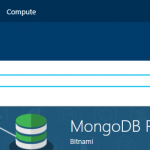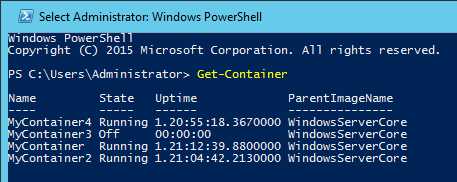Categories

Sponsors


Archive
 Blogroll

Badges


Community

|

Posted in Windows Server | No Comment | 2,538 views | 31/10/2016 13:35
Nano Server monitoring is kind of a challenge for System Administrators. Even if your current monitoring product supports Nano Server, installing agents on Nano could be a headache.
In this article, I will show you how to monitor your Nano Server with VirtualMetric’s Bare Metal Monitoring feature.
VirtualMetric supports following Windows OS without agent and additional software requirements:
* Windows Server 2003/2003 R2
* Windows Server 2008/2008 R2
* Windows Server 2012/2012 R2
* Windows Server 2016
* Nano Server
* Windows 7/8/10
VirtualMetric Bare Metal Monitoring provides:
* More than 100 Performance Counters (All Customizable)
* Hardware Health (Currently supported hardwares are IBM, Dell, HP, SuperMicro, Fujitsu and Cisco)
* Change Tracking
* Event and Security Log Collection
* TCP Activity for Network Based Attacks like DDoS etc.
* Firewall Log Collection (Dropped & Allowed Packets)
* Assessments like Pending Updates, Hotfixes, Services, Processes etc.
First, lets start installing our Nano Server on Azure.
1. Go to your Azure Dashboard and find Nano server in compute:
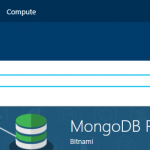


Posted in Windows Server | No Comment | 1,748 views | 25/11/2015 15:00
This is a query of mine, which gives you detailed information about indexes on one query:
SELECT SO.NAME AS TableName, PS.object_id AS ObjectId, SI.NAME AS IndexName, PS.index_id AS IndexId, SUM(PS.RESERVED_PAGE_COUNT*8) TotalStorage, SUM(PS.USED_PAGE_COUNT*8) UsedStorage, SUM((PS.RESERVED_PAGE_COUNT - PS.USED_PAGE_COUNT)*8) FreeStorage,
SUM(CASE WHEN PS.INDEX_ID IN (0,1) THEN PS.ROW_COUNT ELSE 0 END) AS ROW_COUNT,
MAX(round(Avg_Fragmentation_In_Percent, 2)) AS 'AvgFragmentationInPercent',
MAX(fragment_count) AS FragmentCount,
MAX(ips.page_count) AS PageCount,
MAX(ius.user_scans) AS UserScans, MAX(ius.user_seeks) AS UserSeeks, MAX(ius.user_lookups) AS UserLookups
FROM
SYS.DM_DB_PARTITION_STATS PS
INNER JOIN sys.dm_db_index_physical_stats(5,NULL,NULL,NULL,'LIMITED') AS ips
ON ps.object_id = ips.object_id AND
ps.index_id = ips.index_id
INNER JOIN SYS.OBJECTS SO ON SO.OBJECT_ID = PS.OBJECT_ID
LEFT JOIN SYS.INDEXES SI ON SI.OBJECT_ID = PS.OBJECT_ID
AND SI.INDEX_ID = PS.INDEX_ID
LEFT OUTER JOIN sys.dm_db_index_usage_stats ius ON ius.database_id = 5 AND ps.object_id = ius.object_id AND ps.index_id = ius.index_id
WHERE
SO.IS_MS_SHIPPED = 0
GROUP BY so.name, ps.object_id, si.name, ps.index_id
ORDER BY UserLookups DESC |
SELECT SO.NAME AS TableName, PS.object_id as ObjectId, SI.NAME AS IndexName, PS.index_id as IndexId, SUM(PS.RESERVED_PAGE_COUNT*8) TotalStorage, SUM(PS.USED_PAGE_COUNT*8) UsedStorage, SUM((PS.RESERVED_PAGE_COUNT - PS.USED_PAGE_COUNT)*8) FreeStorage,
SUM(CASE WHEN PS.INDEX_ID IN (0,1) THEN PS.ROW_COUNT ELSE 0 END) AS Row_Count,
MAX(round(Avg_Fragmentation_In_Percent, 2)) AS 'AvgFragmentationInPercent',
MAX(fragment_count) as FragmentCount,
MAX(ips.page_count) as PageCount,
MAX(ius.user_scans) as UserScans, MAX(ius.user_seeks) as UserSeeks, MAX(ius.user_lookups) as UserLookups
FROM
SYS.DM_DB_PARTITION_STATS PS
inner join sys.dm_db_index_physical_stats(5,NULL,NULL,NULL,'LIMITED') as ips
on ps.object_id = ips.object_id and
ps.index_id = ips.index_id
INNER JOIN SYS.OBJECTS SO ON SO.OBJECT_ID = PS.OBJECT_ID
LEFT JOIN SYS.INDEXES SI ON SI.OBJECT_ID = PS.OBJECT_ID
AND SI.INDEX_ID = PS.INDEX_ID
LEFT OUTER JOIN sys.dm_db_index_usage_stats ius ON ius.database_id = 5 AND ps.object_id = ius.object_id AND ps.index_id = ius.index_id
WHERE
SO.IS_MS_SHIPPED = 0
group by so.name, ps.object_id, si.name, ps.index_id
order by UserLookups desc You can also add Schema column if you have different db schemeas.

Posted in Windows Server | No Comment | 1,898 views | 10/11/2015 15:14
Check following query to improve your database performance:
EXEC sys.sp_configure N'show advanced options', N'1' RECONFIGURE WITH OVERRIDE
GO
EXEC sys.sp_configure N'max server memory (MB)', N'11000'
GO
RECONFIGURE WITH OVERRIDE
GO
EXEC sys.sp_configure N'show advanced options', N'0' RECONFIGURE WITH OVERRIDE
GO
EXEC sys.sp_configure N'show advanced options', N'1' RECONFIGURE WITH OVERRIDE
GO
EXEC sys.sp_configure N'max degree of parallelism', N'1'
GO
EXEC sys.sp_configure N'max server memory (MB)', N'11000'
GO
EXEC sys.sp_configure N'optimize for ad hoc workloads', N'1'
GO
RECONFIGURE WITH OVERRIDE
GO
EXEC sys.sp_configure N'show advanced options', N'0' RECONFIGURE WITH OVERRIDE
GO |
EXEC sys.sp_configure N'show advanced options', N'1' RECONFIGURE WITH OVERRIDE
GO
EXEC sys.sp_configure N'max server memory (MB)', N'11000'
GO
RECONFIGURE WITH OVERRIDE
GO
EXEC sys.sp_configure N'show advanced options', N'0' RECONFIGURE WITH OVERRIDE
GO
EXEC sys.sp_configure N'show advanced options', N'1' RECONFIGURE WITH OVERRIDE
GO
EXEC sys.sp_configure N'max degree of parallelism', N'1'
GO
EXEC sys.sp_configure N'max server memory (MB)', N'11000'
GO
EXEC sys.sp_configure N'optimize for ad hoc workloads', N'1'
GO
RECONFIGURE WITH OVERRIDE
GO
EXEC sys.sp_configure N'show advanced options', N'0' RECONFIGURE WITH OVERRIDE
GO This is a note for myself. So you should edit config to meet your requirements.

Posted in Windows Server | No Comment | 2,202 views | 10/11/2015 15:10
You can get Database Index Fragmentation Reports with following query:
SELECT object_name(ps.object_id) AS [name],
ps.index_id,
i.name AS IndexName,
ps.avg_fragmentation_in_percent,
ps.fragment_count,
ps.avg_fragment_size_in_pages,
ps.page_count
FROM sys.dm_db_index_physical_stats(DB_ID(),NULL,NULL,NULL,NULL) ps
LEFT JOIN sys.indexes i ON i.object_id=ps.object_id AND i.index_id=ps.index_id
WHERE ps.avg_fragmentation_in_percent > 10
AND ps.page_count > 100
ORDER BY ps.avg_fragmentation_in_percent DESC |
select object_name(ps.object_id) as [name],
ps.index_id,
i.name as IndexName,
ps.avg_fragmentation_in_percent,
ps.fragment_count,
ps.avg_fragment_size_in_pages,
ps.page_count
from sys.dm_db_index_physical_stats(DB_ID(),null,null,null,null) ps
left join sys.indexes i on i.object_id=ps.object_id and i.index_id=ps.index_id
where ps.avg_fragmentation_in_percent > 10
and ps.page_count > 100
order by ps.avg_fragmentation_in_percent desc You can check MSDN for more information about sys.dm_db_index_physical_stats.

Posted in Windows Server | No Comment | 1,926 views | 10/11/2015 15:07
Following query will give you details about SP usage:
SELECT DB_NAME(database_id) DBName,
OBJECT_NAME(object_id) SPName,
last_execution_time LastExec,
last_elapsed_time/1000 LastTimeMS,
last_worker_time/1000 LastWorkerCPU,
last_physical_reads LastPReads,
last_logical_writes LastLWrites,
last_logical_reads LastLReads
FROM sys.dm_exec_procedure_stats
WHERE database_id = DB_ID() |
SELECT DB_NAME(database_id) DBName,
OBJECT_NAME(object_id) SPName,
last_execution_time LastExec,
last_elapsed_time/1000 LastTimeMS,
last_worker_time/1000 LastWorkerCPU,
last_physical_reads LastPReads,
last_logical_writes LastLWrites,
last_logical_reads LastLReads
FROM sys.dm_exec_procedure_stats
WHERE database_id = DB_ID() If you need to get all custom SPs in one query:
SELECT DB_NAME(database_id) DBName,
OBJECT_NAME(object_id) SPName,
last_execution_time LastExec,
last_elapsed_time/1000 LastTimeMS,
last_worker_time/1000 LastWorkerCPU,
last_physical_reads LastPReads,
last_logical_writes LastLWrites,
last_logical_reads LastLReads
FROM sys.dm_exec_procedure_stats
WHERE database_id > 4 AND database_id < 32767 |
SELECT DB_NAME(database_id) DBName,
OBJECT_NAME(object_id) SPName,
last_execution_time LastExec,
last_elapsed_time/1000 LastTimeMS,
last_worker_time/1000 LastWorkerCPU,
last_physical_reads LastPReads,
last_logical_writes LastLWrites,
last_logical_reads LastLReads
FROM sys.dm_exec_procedure_stats
WHERE database_id > 4 and database_id < 32767 Just filtered last stats, but you can use SELECT * to get all stats.

Posted in Windows Server | No Comment | 1,843 views | 10/11/2015 15:01
If you need to get all table column names from MSSQL database, you can use following query:
SELECT
o.name, c.name
FROM sys.columns c
INNER JOIN sys.objects o ON c.object_id=o.object_id
ORDER BY o.name, c.column_id |
select
o.name, c.name
from sys.columns c
inner join sys.objects o on c.object_id=o.object_id
order by o.name, c.column_id That will output all column names.

Posted in Windows Powershell, Windows Server | No Comment | 1,912 views | 04/10/2015 20:22
Windows Containers are finally here! Lets start our new series :)
Container management is very similar to Hyper-V management. For example:
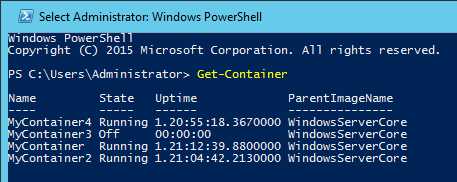
Lets check our commands:
PS C:\Users\Administrator> get-command *container*
CommandType Name Version Source
----------- ---- ------- ------
Function Install-ContainerOSImage 1.0.0.0 Containers
Function Uninstall-ContainerOSImage 1.0.0.0 Containers
Cmdlet Add-ContainerNetworkAdapter 1.0.0.0 Containers
Cmdlet Connect-ContainerNetworkAdapter 1.0.0.0 Containers
Cmdlet Disconnect-ContainerNetworkAdapter 1.0.0.0 Containers
Cmdlet Export-ContainerImage 1.0.0.0 Containers
Cmdlet Get-Container 1.0.0.0 Containers
Cmdlet Get-ContainerHost 1.0.0.0 Containers
Cmdlet Get-ContainerImage 1.0.0.0 Containers
Cmdlet Get-ContainerNetworkAdapter 1.0.0.0 Containers
Cmdlet Import-ContainerImage 1.0.0.0 Containers
Cmdlet Move-ContainerImageRepository 1.0.0.0 Containers
Cmdlet New-Container 1.0.0.0 Containers
Cmdlet New-ContainerImage 1.0.0.0 Containers
Cmdlet Remove-Container 1.0.0.0 Containers
Cmdlet Remove-ContainerImage 1.0.0.0 Containers
Cmdlet Remove-ContainerNetworkAdapter 1.0.0.0 Containers
Cmdlet Set-ContainerNetworkAdapter 1.0.0.0 Containers
Cmdlet Start-Container 1.0.0.0 Containers
Cmdlet Stop-Container 1.0.0.0 Containers
Cmdlet Test-ContainerImage 1.0.0.0 Containers |
PS C:\Users\Administrator> get-command *container*
CommandType Name Version Source
----------- ---- ------- ------
Function Install-ContainerOSImage 1.0.0.0 Containers
Function Uninstall-ContainerOSImage 1.0.0.0 Containers
Cmdlet Add-ContainerNetworkAdapter 1.0.0.0 Containers
Cmdlet Connect-ContainerNetworkAdapter 1.0.0.0 Containers
Cmdlet Disconnect-ContainerNetworkAdapter 1.0.0.0 Containers
Cmdlet Export-ContainerImage 1.0.0.0 Containers
Cmdlet Get-Container 1.0.0.0 Containers
Cmdlet Get-ContainerHost 1.0.0.0 Containers
Cmdlet Get-ContainerImage 1.0.0.0 Containers
Cmdlet Get-ContainerNetworkAdapter 1.0.0.0 Containers
Cmdlet Import-ContainerImage 1.0.0.0 Containers
Cmdlet Move-ContainerImageRepository 1.0.0.0 Containers
Cmdlet New-Container 1.0.0.0 Containers
Cmdlet New-ContainerImage 1.0.0.0 Containers
Cmdlet Remove-Container 1.0.0.0 Containers
Cmdlet Remove-ContainerImage 1.0.0.0 Containers
Cmdlet Remove-ContainerNetworkAdapter 1.0.0.0 Containers
Cmdlet Set-ContainerNetworkAdapter 1.0.0.0 Containers
Cmdlet Start-Container 1.0.0.0 Containers
Cmdlet Stop-Container 1.0.0.0 Containers
Cmdlet Test-ContainerImage 1.0.0.0 Containers I can create a new container with following command:
New-Container -Name "MyContainer" -ContainerImageName WindowsServerCore -SwitchName "Virtual Switch" |
New-Container -Name "MyContainer" -ContainerImageName WindowsServerCore -SwitchName "Virtual Switch" If you install Windows Containers with Microsoft Documentation, then you should have a virtual switch called “Virtual Switch” in your environment.
New-Container accepts many parameters:
NAME
New-Container
SYNTAX
New-Container [[-Name] <string>] -ContainerImageName <string> [-ContainerImagePublisher <string>]
[-ContainerImageVersion <version>] [-CimSession <CimSession[]>] [-ComputerName <string[]>] [-Credential
<pscredential[]>] [-MemoryStartupBytes <long>] [-SwitchName <string>] [-Path <string>] [-AsJob] [-WhatIf]
[-Confirm] [<CommonParameters>]
New-Container [[-Name] <string>] -ContainerImage <ContainerImage> [-MemoryStartupBytes <long>] [-SwitchName
<string>] [-Path <string>] [-AsJob] [-WhatIf] [-Confirm] [<CommonParameters>] |
NAME
New-Container
SYNTAX
New-Container [[-Name] <string>] -ContainerImageName <string> [-ContainerImagePublisher <string>]
[-ContainerImageVersion <version>] [-CimSession <CimSession[]>] [-ComputerName <string[]>] [-Credential
<pscredential[]>] [-MemoryStartupBytes <long>] [-SwitchName <string>] [-Path <string>] [-AsJob] [-WhatIf]
[-Confirm] [<CommonParameters>]
New-Container [[-Name] <string>] -ContainerImage <ContainerImage> [-MemoryStartupBytes <long>] [-SwitchName
<string>] [-Path <string>] [-AsJob] [-WhatIf] [-Confirm] [<CommonParameters>] There is a parameter called “MemoryStartupBytes” but it seems it just changes startup memory. It seems there is no memory or processor limit yet.

Starting Container is similar like Hyper-V VMs:
Start-Container -Name "MyContainer" |
Start-Container -Name "MyContainer" After start your container, you should configure your Host’s Firewall because Container uses Host Firewall. If you try to configure firewall inside Container, you will get warning.
You can use Enter-PSSession like in Hyper-V VMs to connect Container:
Enter-PSSession -ContainerId (Get-Container MyContainer).ContainerId -RunAsAdministrator |
Enter-PSSession -ContainerId (Get-Container MyContainer).ContainerId -RunAsAdministrator You can disable firewall with following command to test RDP connection:
Set-NetFirewallProfile -Profile Domain,Public,Private -Enabled False |
Set-NetFirewallProfile -Profile Domain,Public,Private -Enabled False After that, you may have to enable Administrator account in Container with:
net use administrator /active:yes
net use administrator Password1! |
net use administrator /active:yes
net use administrator Password1! See you in next part!
|