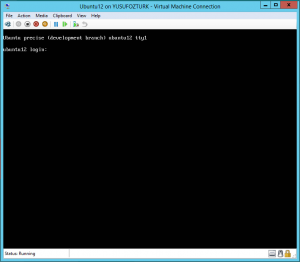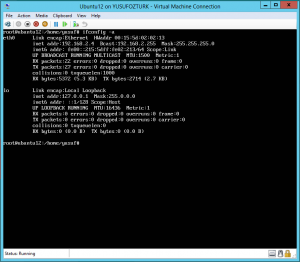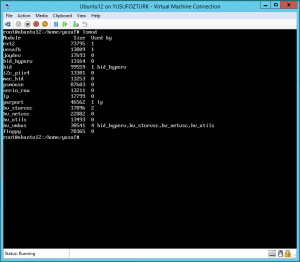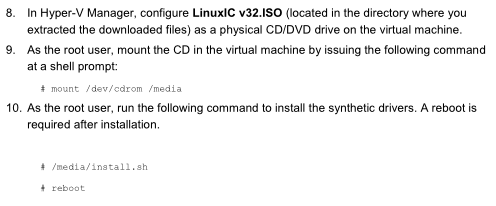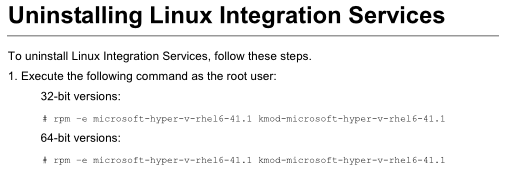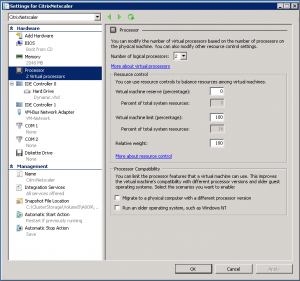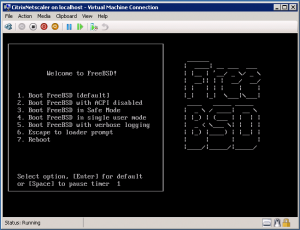Categories

Sponsors


Archive
 Blogroll 
Badges


Community

|
Posted in Virtual Machine Manager, Windows Powershell | No Comment | 3,451 views | 11/04/2012 20:41
Merhaba, Çözümpark üzerinden yayınladığım yeni sunumumda kullanacağım komutları ve slaytı aşağıda bulabilirsiniz. Download: Powershell v3 ile Hyper-V Yonetimi
ReFS üzerinde yeni sanal sunucu yaratma:
Yarattığımız bu sunucunun detaylı özelliklerini görme:
Sanal sunucunun isminde wildcard kullanabilirsiniz. Örneğin:
Posted in Linux Server, Virtual Machine Manager | 4 Comments | 8,671 views | 26/03/2012 04:19
Ubuntu 12 is coming with Hyper-V drivers for the best integration and usability. Ubuntu 12 is still in Beta like Hyper-V v3 but results are promising. I’m posting some important screenshots from Ubuntu 12. You can also find benchmark results of new Ubuntu 12 on Hyper-V v3. 1. Ubuntu Login Screen and no “SMBus Base Address Uninitialized” warning anymore! 2. Ubuntu 12 recognizes Hyper-V synthetic network driver by default. 3. Let’s see installed Hyper-V modules.
Posted in Virtual Machine Manager, Windows Powershell | No Comment | 5,555 views | 19/03/2012 21:12
Hello, Info: SetLinuxVM now supports Hyper-V v3 and SCVMM 2012 SP1 as well!
After number of bug fixes, improvements and new functionalities, Set-LinuxVM reached to version 3.1 stable. Fixed bugs: New functionalities: General functionalities: Copyright (C) 2012 Yusuf Ozturk
This program is free software; you can redistribute it and/or modify it under the terms of the GNU General Public License as published by the Free Software Foundation; either version 2 of the License, or (at your option) any later version. This program is distributed in the hope that it will be useful, but WITHOUT ANY WARRANTY; without even the implied warranty of MERCHANTABILITY or FITNESS FOR A PARTICULAR PURPOSE. See the GNU General Public License for more details. You should have received a copy of the GNU General Public License along with this program; if not, write to the Free Software Foundation, Inc., 59 Temple Place, Suite 330, Boston, MA 02111-1307 USA Download: Donate: Thanks to support this open source project! Usage: 1. First, you should allow signed Powershell scripts:
2. Extract file and move “SetLinuxVM” directory under to “C:\Windows\System32\WindowsPowerShell\v1.0\Modules”. 3. Import as a module:
4. That’s it. To see how to use it:
5. Follow to instructions. You can search in my blog for how to create Linux VM templates!
Posted in Linux Server, Virtual Machine Manager, Windows Server | 13 Comments | 27,242 views | 28/01/2012 21:12
You installed CentOS 6.2 on Hyper-V and you want to install Linux Integration Services v3.2. So let’s do it on CentOS server.
Posted in Linux Server, Virtual Machine Manager | 2 Comments | 10,135 views | 28/01/2012 20:07
You may need to uninstall Hyper-V Linux Integration Services v3.2 due to some reasons. After my first look, i don’t see any difference between x86 and x64.
Posted in Virtual Machine Manager, Windows Powershell | 1 Comment | 3,223 views | 20/12/2011 21:41
If you have a public Hyper-V Cloud and use SCVMM, your customers can install Linux VM and install Hyper-V LIS v3.1 on it, there is nothing you can do to stop them. If they install it, you will not be able to use SCVMM due to LIS v3.1 bug. System.ArgumentException: Version string portion was too short or too long.
at System.Version..ctor(String version) at Microsoft.Carmine.ViridianImplementation.VirVMIntegrationService.PopulateKVPElements() There are 2 options to prevent this. If you have 0 – 50 VMs, it’s easy to deal with. But if you are a large Cloud provider, you can’t do it manually, you need scripting. So if you execute this command on SCVMM Powershell Interface, it’ll disable Data Exchange offer on all Linux VMs and save your SCVMM.
As you see, it just looks for non-Windows machines and disable their Data Exchange offer. Good luck!
Posted in Virtual Machine Manager | No Comment | 8,452 views | 01/12/2011 00:12
I want to show you how to install Citrix Netscaler VPX on Hyper-V step by step. Step 1: Create a VM on Hyper-V with synthetic network card and 2 vCPU. Step 2: Download VHD type of Netscaler image from Citrix, mount it to VM and start. |