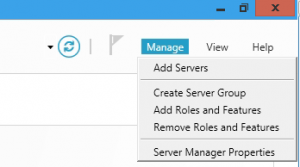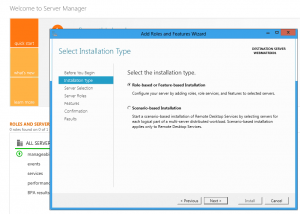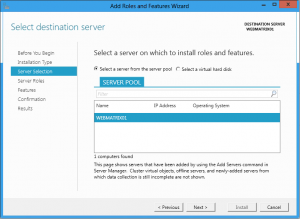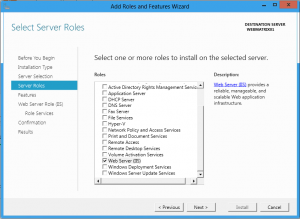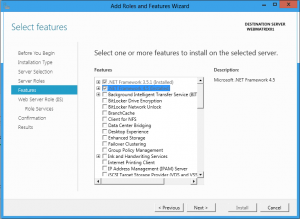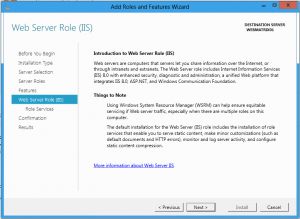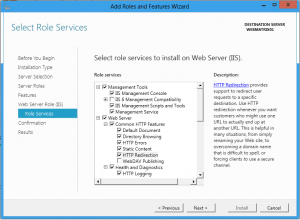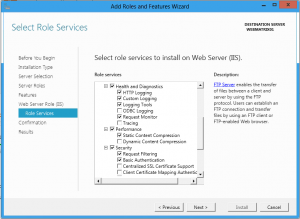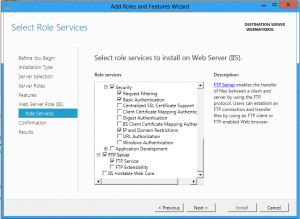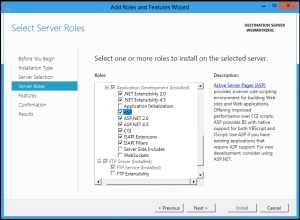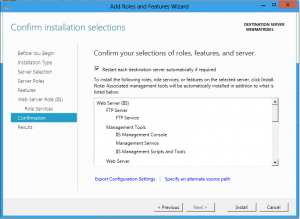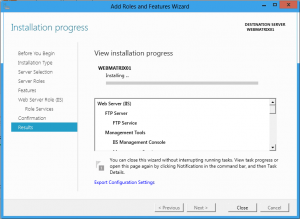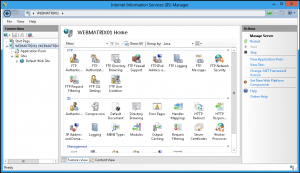Categories

Sponsors


Archive
 Blogroll 
Badges


Community

|
Posted in Hosting & IIS7 | No Comment | 7,569 views | 25/09/2011 18:24
I’ll show you how to install IIS8 recommended configuration on Windows Server 8. 1. Go to Server Manager, click “Manage” and click “Add Roles and Features”. 2. Select “Role-based or Feature-based installation” 3. Choose your server or server pool. 4. Choose “Web Server (IIS)”. 5. Click to frameworks if they are not installed. 6. Skip IIS8 introduction. 7. Choose same features with me (Part 1) 8. Choose same features with me (Part 2) 9. Choose same features with me (Part 3) 10. Choose same features with me (Part 5) 11. Click install to start installation. 12. You can see clean installation progress. 13. IIS8 UI has no big changes.
Posted in Hosting & IIS7 | No Comment | 5,920 views | 04/06/2011 11:35
Merhaba, Aşağıda Parallels Plesk Panel 10 sürüm ve komponent bilgilerini bulabilirsiniz.
panel PANEL_10_2_0_WIN (Parallels Plesk Panel 10.2.0)
panel PANEL_10_1_1_WIN (Parallels Plesk Panel 10.1.1) panel PANEL_10_1_0_WIN (Parallels Plesk Panel 10.1.0) panel PANEL_10_0_1_WIN (Parallels Plesk Panel 10.0.1) panel PANEL_10_0_0_WIN (Parallels Plesk Panel 10.0.0) ppsmbe PPSMBE_10_0_0_WIN (Parallels Small Business Panel 10.0) ppsmbe PPSMBE_10_1_0_WIN (Parallels Small Business Panel 10.1.0) ppsmbe PPSMBE_10_2_0_WIN (Parallels Small Business Panel 10.2.0) Release id için “PANEL_10_2_0_WIN” kullanmalısınız.
base – Parallels Panel core components
awstats – AWStats mailenable – MailEnable mail server dns – BIND DNS Server perl – Perl script engine python – Python script engine php4 – PHP4 script engine php5 – PHP5 script engine spamassassin – SpamAssassin mysql-client – MySQL server phpmyadmin – PHPMyAdmin mylittleadmin – myLittleAdmin webalizer – Webalizer mysql-odbc – MySQL ODBC driver mssql – MSSQL 2005 server mssql2008 – MSSQL 2008 server fastcgi – FastCGI webmail – Horde webmail atmail – Atmail drweb – Parallels Premium Anti-Virus kav – Kaspersky anti-virus mssql-webadmin – ASP.NET Enterprise Manager plesk-migration-manager – Parallels Panel Migration Manager stunnel – Parallels Panel SSL Wrapper tomcat – Apache Tomcat Java server health-monitoring – System Health Monitor sitebuilder – SiteBuilder billing – Parallels Customer & Business Manager Ayrıca Parallels Small Business Panel’in komponentlerine bakalım:
base – Parallels Panel core components
awstats – AWStats mailenable – MailEnable mail server dns – BIND DNS Server siteeditor – Site Editor ppsb_tp – Site Editor design templates perl – Perl script engine python – Python script engine php4 – PHP4 script engine php5 – PHP5 script engine spamassassin – SpamAssassin mysql – MySQL server phpmyadmin – PHPMyAdmin mylittleadmin – myLittleAdmin mysql-odbc – MySQL ODBC driver mssql – MSSQL server fastcgi – FastCGI webmail – Horde webmail atmail – Atmail drweb – Dr.Web anti-virus mssql-webadmin – ASP.NET Enterprise Manager “parallels_installer.exe” dosyasını Parallels’in web sayfasından indirebilirsiniz.
Posted in Hosting & IIS7 | No Comment | 5,212 views | 30/05/2011 13:28
Merhaba, Juniper SSG20 üzerinde NAT tanımı yapabilmek için öncelikle; Network > Interfaces > List
altına girdikten sonra, Untrusted network’e gelip “Edit” linkine tıklıyoruz. Sonrasında yukarıda görülen MIP kısmına geçiş yapınız. Network > Interfaces > Edit > MIP (List)
Son olarak eklemiş olduğunuz MIP için Untrust’tan Trust’a “Policy” tanımlayarak, işlemi tamamlıyoruz.
Posted in Hosting & IIS7 | No Comment | 4,406 views | 30/05/2011 01:09
SQL Server 2008 R2 Licensing: SQL Server 2008 (without R2) Licensing: So, there is a difference between SQL Server 2008 and SQL Server 2008 R2 but it’s clear that if you license all of the physical processors for SQL Server 2008 R2 Datacenter or SQL Server 2008 Enterprise, you can run any instance of SQL Server 2008 R2 or SQL Server 2008 in any number of virtual operating system environments without regard to the number of physical and virtual processors used.
Posted in Hosting & IIS7 | No Comment | 2,940 views | 03/05/2011 22:10
If you face with a MySQL replication issue, you should restart it with command line. First of all, stop MySQL services and replicate latest MySQL data files. After that, you can start services again. Go to Slave and execute:
You can get Master_Log_File and Master_Log_Pos with executing “SHOW MASTER STATUS;” on Master MySQL. If you want to see replication status again, execute:
I don’t know any better way. If you have one, please reply :)
Posted in Hosting & IIS7 | No Comment | 5,085 views | 17/04/2011 20:03
Windows Server 2008 R2 üzerinde komut satırından MySQL kurmak isterseniz, öncelikle MySQL’in zip halini indirin ve dosya içeriğini “C:\Program Files\MySQL” içerisine atın. Sonrasında aşağıdaki komutları komut satırı (cmd) üzerinden çalıştırabilirsiniz.
Kurulum sonrası root şifresini de atamanız gerekecektir.
Hepsi bu kadar. İyi eğlenceler!
Posted in Hosting & IIS7 | No Comment | 3,640 views | 13/04/2011 17:53
Buradaki komutları kendime hatırlatma olarak ekliyorum. Sizin de işinize yarar elbet :)
Cisco Pix için geçerlidir yukarıdaki komutlar. |