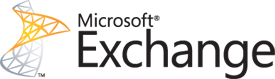Categories

Sponsors


Archive
 Blogroll 
Badges


Community

|
Posted in Exchange Server, Windows Powershell | 2 Comments | 13,526 views | 08/11/2009 02:52
You can’t send email to external address if you don’t add send connector to Exchange Server 2010. I will show you how you can easily add send connector with Powershell:
You can modify name and fqdn. My FQDN is the external domain name of my Exchange Server 2010.
Posted in Exchange Server | No Comment | 3,360 views | 06/11/2009 23:15
Microsoft Exchange Server 2010 ile ilgili yapılmış ciddi bir etkinlik vardı bugün. Kişisel katılımın mümkün olduğu ve Microsoft Bellevue Residence’ta gerçekleştirilen etkinlikte çok sayıda BT çalışanının kişisel katılımının dışında, internet üzerinden canlı yayın da yapılarak, farklı şehirlerdeki BT çalışanlarının da etkinliği izleyebilmesi sağlanmış oldu. Yaklaşık 3:30 saat süren etkinlikte, ilk olarak sahneye Microsoft MVP’si Baki Onur Okutucu çıktı ve Exchange Server 2010 ile ilgili bir Overview yaptı. Exchange Server 2010 ile birlikte gelen yeniliklerin altını çizen hocamız, high availability, güvenlik, owa yenilikleri ve outlook üzerine bir sunum yaptı. Özellikle “mail gönderememek” gibi basit fakat önemli bir konu üzerinden başladığı konuşmasını, high availability ile sonlandırarak, kendisine ayrılan 1 saatlik süreyi doldurmuş oldu. Sonrasında MSHowto’dan Sait Sadunoğlu, Exchange Server 2010 ile birlikte gelen client ve server taraflı yenilikleri anlattı. Exchange Control Panel (ECP), Role Based Access Control (RBAC), Rights Management Service (RMS), Delegation, Moderation, Multi Mailbox Search ile birlikte 5651 yasasına uygun olarak kullanılabilen raporlama sisteminin üzerinde duran Sait Bey, bizlere Exchange hakkında çok detaylı bilgiler vermiş oldu. Son olarak sunum için sahneye çıkan Microsoft Exchange Server MVP’si Mümin Çiçek idi. Mümin Bey, Exchange 2010 ile birlikte gelen güvenlik geliştirmeleri hakkında detaylı bilgiler vererek, sunumu Microsoft Hyper-V üzerine kurulu olan test sunucuları üzerinde bir kaç demo yaparak bitirdi. Kısacası tüm katılımcılar için çok doyurucu bir 3.5 saat idi ve Exchange Server ile ilgili aklımıza takılan tüm sorulara cevap bulmuş olduk. Dikkatimi çeken şey, artık Exchange’in yapamadığı bir şeyin kalmaması oldu. Özellikle Powershell üzerinden yapabilecekleriniz sayesinde, Exchange’i kendi sisteminize en uygun şekilde ayarlayabilmektesiniz. Sunumda sevdiğim hocalardan bir tanesi olan Hakan Uzuner ile karşılaşmak benim için sevindirici bir gelişme oldu. Hakan Abi ile güzel bir sohbet yapabilme fırsatı yakaladım ve Exchange ile ilgili kafama takılan Failover Cluster senaryolarını çözüme kavuşturmuş olduk. Yine aynı şekilde sunum sırasında Sait Bey ile tanışma fırsatı bulduk ve kendisiyle de konuşabilme fırsatı yakaladım. Etkinliğin kayıtlarına çok kısa bir süre sonra sitem üzerinden erişebilirsiniz.
Posted in Exchange Server, Windows Powershell | No Comment | 6,425 views | 04/10/2009 02:48
We generated a certificate request before. Now, we’ll import our SSL certificate to Exchange Server 2010 with Powershell.
As you see, we can’t use -Path command with Import-ExchangeCertificate anymore. Importing SSL certificate in Exchange Server 2007:
If you try to execute Exchange Server 2007 command, you get this error: A positional parameter cannot be found that accepts argument ‘-path’.
+ CategoryInfo : InvalidArgument: (:) [Import-ExchangeCertificate], ParameterBindingException + FullyQualifiedErrorId : PositionalParameterNotFound,Import-ExchangeCertificate After importing SSL certificate, you can use Enable-ExchangeCertificate to enable SSL on services.
Posted in Exchange Server, Windows Powershell | No Comment | 6,458 views | 04/10/2009 01:06
This is a second shock after ServerManagerCMD for me. I don’t know why they changed it but there is no -Path switch anymore. We have to use Set-Content instead of -Path switch. When I use -Path switch with New-ExchangeCertificate, I get this error: A positional parameter cannot be found that accepts argument ‘-Path’.
+ CategoryInfo : InvalidArgument: (:) [New-ExchangeCertificate], ParameterBindingException + FullyQualifiedErrorId : PositionalParameterNotFound,New-ExchangeCertificate Generating CSR request in Microsoft Exchange Server 2007 with Powershell:
Generating CSR request in Microsoft Exchange Server 2010 with Powershell:
Using a second command shouldn’t be necessery. I don’t know why they add Set-Content for this action.
Posted in Exchange Server, Windows Powershell | No Comment | 6,221 views | 03/10/2009 04:03
You can add receive connector to Exchange Server 2010 with Powershell:
You can change Permission Groups for your needs.
Posted in Exchange Server, Windows Powershell | No Comment | 2,802 views | 03/10/2009 03:58
You can add send connector to Exchange Server 2010 with Powershell:
You can change -Usage and -AddressSpaces for your needs.
Posted in Exchange Server, Windows Powershell | No Comment | 5,554 views | 03/10/2009 03:54
You can enable Outlook Anywhere on Powershell with following command:
You may wait 15 minutes to connect your Exchange Server with Microsoft Office Outlook. |