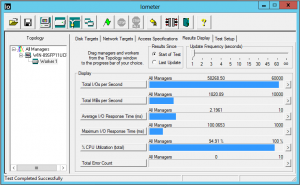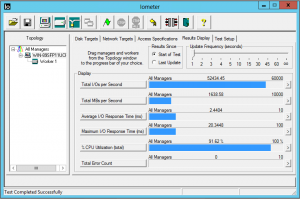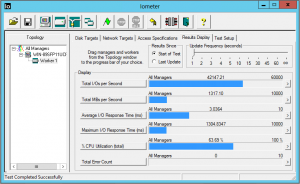Categories

Sponsors


Archive
 Blogroll 
Badges


Community

|

Hyper-V v3 CSV Cache IOMeter Results
Posted in Virtual Machine Manager | 1 Comment | 7,301 views | 27/04/2012 11:46
You can enable read optimized cache on CSV disk on Hyper-V v3. I set 4 GB memory for CSV Cache allocation: (by default, it’s 512 mb)
Then I need to enable CSV cache on clustered disk:
I want to show you my test results with different cache sizes.
4 Gb CSV Cache: 12 Gb CSV Cache: No CSV Cache: As you see from results, Cache size doesn’t matter in my case. Because I just have one virtual machine. Maybe if you have more virtual machine, you may get different results under different workloads. Also it’s very clear that, CSV Cache effects on I/O response time. I got very good results after enabling CSV Cache. 
Comments (1)

Leave a Reply
|