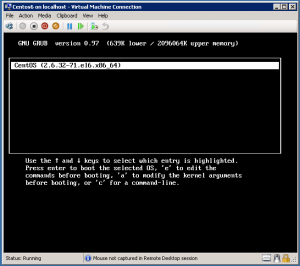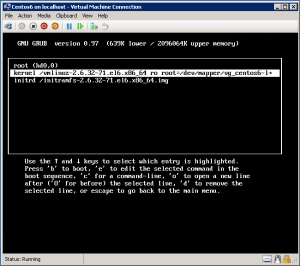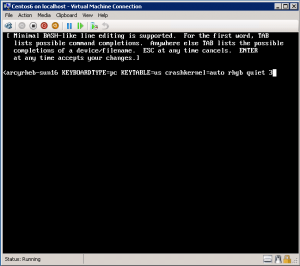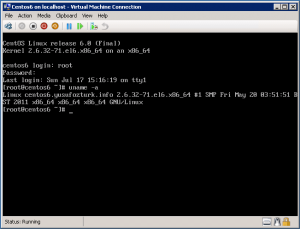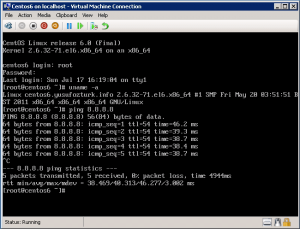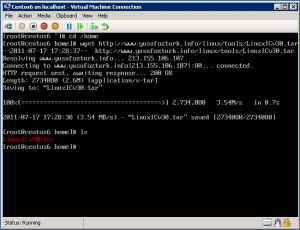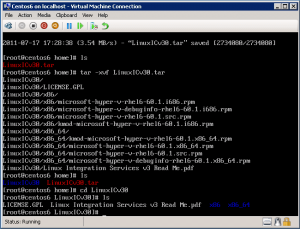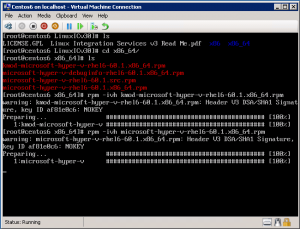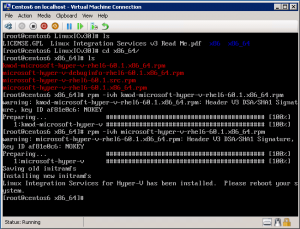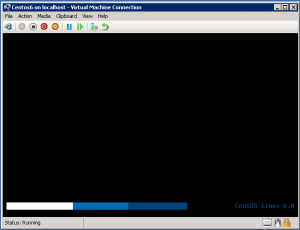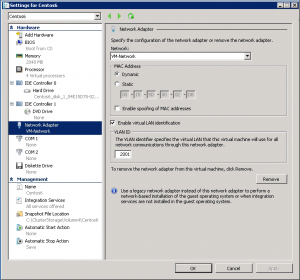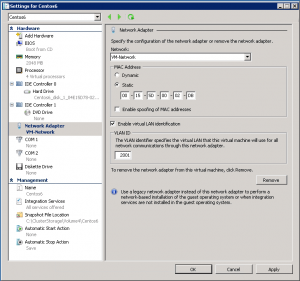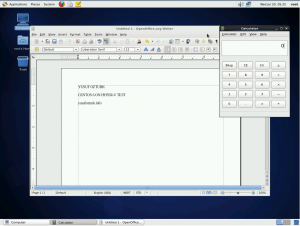Categories

Sponsors


Archive
 Blogroll 
Badges


Community

|

Hyper-V üzerinde CentOS 6 Desktop kurulumu ve mouse desteği – Bölüm2
Posted in Linux Server, Virtual Machine Manager | 15 Comments | 24,516 views | 27/07/2011 12:29
We finished CentOS installation on first part. I’ll show you how to install Hyper-V LIC and mouse support. Step 19: After installation reboot server and using keyboard, stay at GRUB menu. Press “e” to edit. Step 20: Select kernel and press “e” again to edit kernel arguments. Step 21: Go to end and type “3″ to boot in multi user mode without graphical interface. Press “Enter” to save changes. Step 22: Select kernel again and press “b” button to boot from that kernel. Step 23: Login with root username and password. Type “uname -a” to see your kernel. Step 24: Try to ping an ip address to check your network connection. Step 25: Type the commands below to download integration components.
Step 26: After untar, go into “LinuxICv31″ directory and check files.
Step 27: Install “kmod-microsoft-hyper-v-rhel6-60.1.x86_64.rpm” on CentOS.
Step 28: Install “microsoft-hyper-v-rhel6-60.1.x86_64.rpm” on CentOS.
Step 29: If installation is successful, then you should see this message. Step 30: After LIC installation turn off your VM. Step 31: Remove emulated network adapter. Add new synthetic network adapter. Step 32: Set same MAC address but configure it as static. Step 33: You can use CentOS 6 Desktop with mouse support. PS: Mouse support is only available with Hyper-V LIC v3.2 at the moment.
Tags: centos 6 desktop on hyper-v, centos 6 installation, centos 6 on hyper-v, centos 6 setup on hyper-v, centos 6 support on hyper-v

Comments (15)

Leave a Reply
|