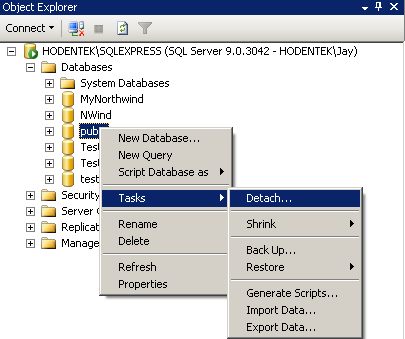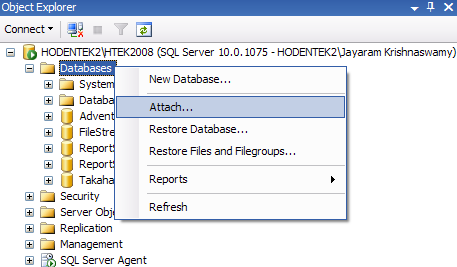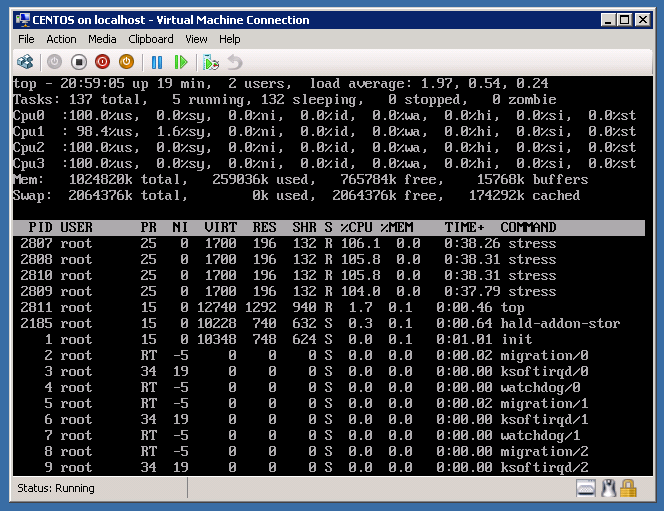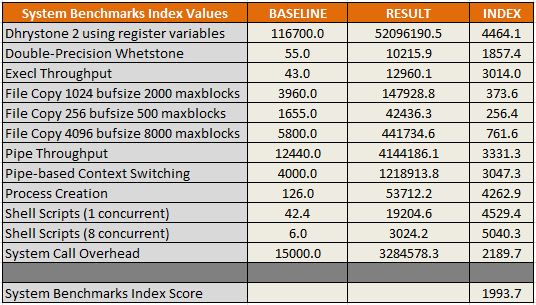Categories

Sponsors


Archive
 Blogroll 
Badges


Community

|
Posted in Windows Server | 2 Comments | 21,874 views | 30/05/2010 11:01
DC ve Client’lar arasında saat senkronizasyon problemi varsa aşağıdaki adımları uygulayarak sorunu çözebilirsiniz. Öncelikle PDC Emulatoru bulmanız gerekiyor. PDC Emulator’u aşağıdaki komut ile bulabilirsiniz.
Sonrasında PDC Emulator’de aşağıdaki komutu uygulayın.
Client’larda da aşağıdaki komutu uygulayarak, senkronizasyonu sağlayabilirsiniz.
Eğer yukardakiler işe yaramıyorsa, bir de PDC emulator’de aşağıdaki komutları deneyin.
Umarım çözer bunlar probleminizi. Bu saat problemi hakkaten sinir bozucu bir şey.
Posted in Hosting & IIS7 | 1 Comment | 7,551 views | 23/05/2010 20:37
Yes, Plesk 9.5.2 supports Microsoft SQL Server 2008 R2 x64. I haven’t tested it with Powerpack but you can install Plesk 9.5.2 on MSSQL Server 2008 R2. I’ll share screenshots and results from this page later. I’ll update this post asap.
Posted in Hosting & IIS7 | No Comment | 9,689 views | 15/05/2010 12:26
Today, i discovered you can’t use phpmyadmin on PHP 5.3.X because a dns issue. If you use PHP 5.3.X, you should follow the steps: 1. Go to hosts file and open with notepad: C:\Windows\System32\drivers\etc\hosts
2. Remove the comment (#) in front of 127.0.0.1 Another option, you can set 127.0.0.1 instead of localhost from config.inc.php in phpmyadmin.
Posted in Virtual Machine Manager, Windows Server | 2 Comments | 10,818 views | 12/05/2010 21:37
We use SCVMM 2008 R2 for a long time to manage our virtual machines. We have exactly 180 active virtual machines on Hyper-V Cluster with 6 nodes and 13 standalone Hyper-V servers. SCVMM 2008 R2 is a real hero to manage and monitor our virtual machines. But a few days ago, we got some issues with SCVMM. We couldn’t add user roles for SSP, even couldn’t change owner of the vms. I checked the event logs, because SQL wasn’t responding to SCVMM. ‘VirtualManagerDB’ because the ‘PRIMARY’ filegroup is full. Create disk space by deleting unneeded files, dropping objects in the filegroup, adding additional files to the filegroup, or setting autogrowth on for existing files in the filegroup.
Another one: CREATE DATABASE or ALTER DATABASE failed because the resulting cumulative database size would exceed your licensed limit of 4096 MB per database.
At the same time SCVMM gave: Error 2604 Ensure that the SQL Server is running and configured correctly, and try the operation again.
After that, I installed MSSQL Management Studio and checked the size of the database “VirtualManagerDB”. That was 4 GB. SCVMM installs MSSQL 2005 Express Edition and because of express edition license, you are limited to 4 gb for a database. Then I decided to upgrade database to MSSQL 2008 R2 Standard Edition. First of all, I installed MSSQL 2008 R2 Standard Edition on the same machine. After installation, you need to move your mssql 2005 database to mssql 2008. It was really easy, just you need to detach from old SQL and then attach to new SQL server. And you can attach to new SQL server as here: You can find SCVMM database under this path: C:\Program Files\Microsoft System Center Virtual Machine Manager 2008 R2\DB
I used this simple nice article to move my database, you can also see the steps from here: After moving your database, you need to set your SCVMM to use new SQL server. \HKEY_LOCAL_MACHINE\SOFTWARE\Microsoft\Microsoft System Center Virtual Machine Manager 2007 Server\Settings\Sql
I used default instance name of MSSQL 2008 R2. Modify your registry key like here: My connection string: Integrated Security=SSPI;Application Name=SCVMM;Max Pool Size=500;Encrypt=true;TrustServerCertificate=true;Server=(local);database=VirtualManagerDB
After modifying connection string, you should change DependOnService configuration. Navigate to here: \HKEY_LOCAL_MACHINE\SYSTEM\ControlSet001\services\VMMService
Modify your registry key like here: Now, our SCVMM 2008 R2 works on MSSQL 2008 R2 Standard Edition. Wohoo! Time to eat Whooper Menu :)
Posted in Linux Server, Virtual Machine Manager, Windows Server | No Comment | 7,680 views | 12/05/2010 20:45
I installed Linux IC v2.1 on a fresh Centos 5.2 to make a benchmark test. You can see detailed benchmark results from here: I used unixbench-5.1.2 for benchmark tests. Also I tried this stress tool for cpu stress test: Results are impressive. I upgraded our Centos vms to IC v2.1 successfully.
Posted in Linux Server, Virtual Machine Manager, Windows Server | No Comment | 4,463 views | 12/05/2010 20:33
İşte uzun bir zamandır beklediğimiz sonuçlar gerçekleşmeye başladı. Artık Linux Integration Components v2.1 ile birlikte Hyper-V Centos 5.2 destekler durumda. Her ne kadar IC2 ile birlikte Centos desteklenmeye başlansa da başarılı sonuçlar elde edememiştik. Özellikle işlemci kullanımına yönelik bir gelişme söz konusu değildi. Fakat v2.1 ile birlikte Microsoft’tan Centos’a başarılı bir destek gelmiş durumda. Şuanki IC ile birlikte 4 CPU ve Shutdown desteğinin gelmesi önemli gelişmeler arasında. Aşağıda Centos’tan almış olduğum test sonuçlarını ve ekran görüntülerini paylaşıyorum. Test sonuçlarının ayrıntılı çıktısına aşağıdaki bağlantıdan erişebilirsiniz: Benchmark testleri için unixbench-5.1.2 kullandım. Ayrıca Cpu Stress için de aşağıdaki yazılımı kurdum. Cpu Stress’de 4 işlemcinin de kullanıldığını görmek çok güzel. Eskiden işlemciler arasında yük dağılımı düzgün yapılamıyordu. Fakat yeni IC ile birlikte bu problem de giderilmiş gibi görünüyor. Kişisel görüşüm, Hyper-V’nin Linux desteği konusunda çok yol aldığı. Fakat hala Linux üzerinde çalışan önemli bir projeniz olacaksa, vmware kullanmanızı tavsiye ediyorum. Hyper-V IC v2.1, henüz çok yeni çıkmış ve hala Beta olan bir IC. Ciddi projeler için henüz kullanılmaması gerektiğini düşünüyorum. Yalnız Microsoft’tan destek gelmeye devam ederse, Linux için daha iyi IC’ler çıkabilir ve biz de artık Hyper-V içersinde Linux kullanmaya başlayabiliriz.
Posted in Exchange Server | No Comment | 5,364 views | 10/05/2010 00:38
Exchange Server 2010’da DAG oluşturmak için kendime aldığım bazı ufak notlar var. Bunları unutmamak için bir yerlere yazmam gerekiyordu, ben de bloga eklemeye karar verdim. Umarım size de yardımcı olur. 1. Domain Controller üzerinde çalışan Exchange sunucuları, DAG’a eklenemiyor.
2. DAG sunucuları, Exchange 2010 Standard Edition ve Exchange 2010 Enterprise edition’lardan oluşabilir. 3. DAG sunucuları, Windows Server’ın Enterprise versiyonlarında çalışmalıdır. 4. DAG sunucuları ya Windows Server 2008 üzerinde ya da Windows Server 2008 R2 üzerinde çalışmalıdır. 5. Tek başına IP6 desteklenmiyor, ancak IPV4 ile birlikte kullanabilirsiniz Özellikle DAG’ın DC üzerine kurulamaması büyük bir bela oldu benim için :( |